How-To
How To Find Your Computer’s Maximum RAM Capacity
Upgrading the RAM on your computer is easy. You just need to know your computer’s maximum RAM capacity, and this article is here to help.

There are many hardware components that determine the performance of your computer, and the amount of RAM your computer has is among them. The good news is that upgrading RAM is easy — you just need to know your computer’s maximum RAM capacity, and this article is here to help.
What Is RAM & Why Is It Important?
Random-access memory, or RAM for short, is the short-term memory of your computer. It’s used to temporarily store important data from the hard disk so that it can be quickly retrieved and processed.
Most computers today come with 8 GB to 32 GB of RAM, but adding more RAM is as simple as inserting an extra RAM stick into the corresponding slot on the motherboard.
Why would you want to do that? Because not having a sufficient amount of RAM can slow down your computer to a crawl, making applications painfully slow or even impossible to open.
But before you purchase more RAM, you should find your computer’s maximum RAM capacity, which is determined by three factors: the operating system, the motherboard, and the processor.
Find Maximum RAM Capacity On Windows
Determining the maximum RAM capacity on Windows is easy since all you need to do is run a single command in the Command Prompt:
- Open the Start menu, type “CMD”, to launch the Command Prompt.
- Enter the following command and press enter:
wmic memphysical get MaxCapacity, MemoryDevices
This was our output:
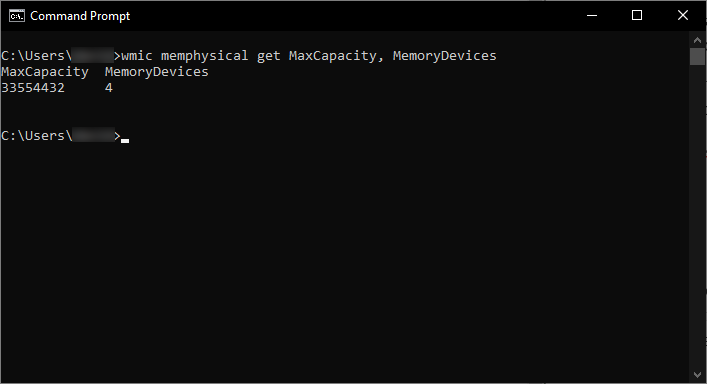
MaxCapacity is the maximum RAM capacity (in kilobytes) installable for your computer. Since 1 KB is equal to 0.000001 GB, we can see that the maximum computer RAM is 32 Gigabytes (GB).
MemoryDevices is the number of memory slots our motherboard is equipped with. Because we have four slots, we can install four 8 GB RAM sticks.
Find Maximum RAM Capacity On Mac
All newer Macs with Intel chipsets can theoretically address 256 terabytes of memory, but they don’t always make it possible for users to install additional memory sticks. Here’s how you can identify how many memory slots your Mac is equipped with and whether the slots are utilized:
- Click the Apple menu icon in the top-left corner and select “About This Mac”.
- Switch to the “Memory” tab for information about your RAM.
You should see an easy-to-understand visual representation of your memory slots and the memory modules installed in them.
If you have a Mac with Mac OS X Lion or older, you won’t see this visual representation, but you can still determine how many memory slots your Mac contains using System Profiler (/Applications/Utilities).
Find Maximum RAM Capacity On Linux
You can find the maximum RAM capacity in any Linux distribution using a tool called dmidecode. This tool allows you to dump your computer’s DMI table contents in a human-readable format. Since the DMI table contains information about the system’s hardware components, it can tell us everything we need to know about RAM capacity.
- Install “dmidecode” on your Linux distribution.
- Enter the following command to find out the maximum RAM capacity supported by your computer:
sudo dmidecode -t 16
This was our output:
As you can see, our system supports up to 129 GB of RAM and has 64 RAM slots (that’s because it’s a virtual machine).
Read Now: Top 5 Websites To Download Free Stock Photos
Conclusion
It doesn’t take much effort to determine the maximum RAM capacity of a Windows, Mac, or Linux computer, and you can use this information to plan your next hardware upgrade. With enough RAM, you won’t be experiencing annoying slowdowns, long boot times, and many other performance issues.