How-To
How To Mark An iMessage As Unread On Your iPhone
The new feature will be included in Apple’s iOS 16, which is expected to be released to the public in September 2022 after the annual iPhone event.
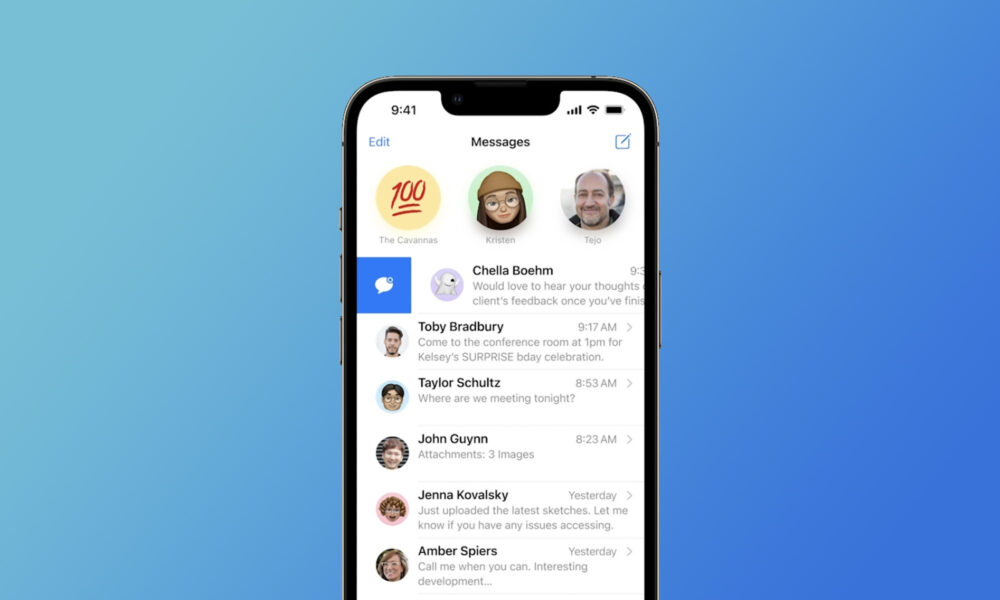
Have you ever opened an iMessage while you were too busy to properly read — let alone reply to it? And did you remember to come back to the message later? Probably not.
Because many iOS users have experienced the same problem, Apple is finally adding the ability to mark an iMessage as unread after it’s been opened. The new feature will be included in Apple’s iOS 16, which is expected to be released later this year.
To learn how the new feature will work, we tested a beta version of iOS 16. Here’s what we’ve found out:
Step 1: Open the iMessage app on your iPhone.
Step 2: Find the message you want to mark as unread.
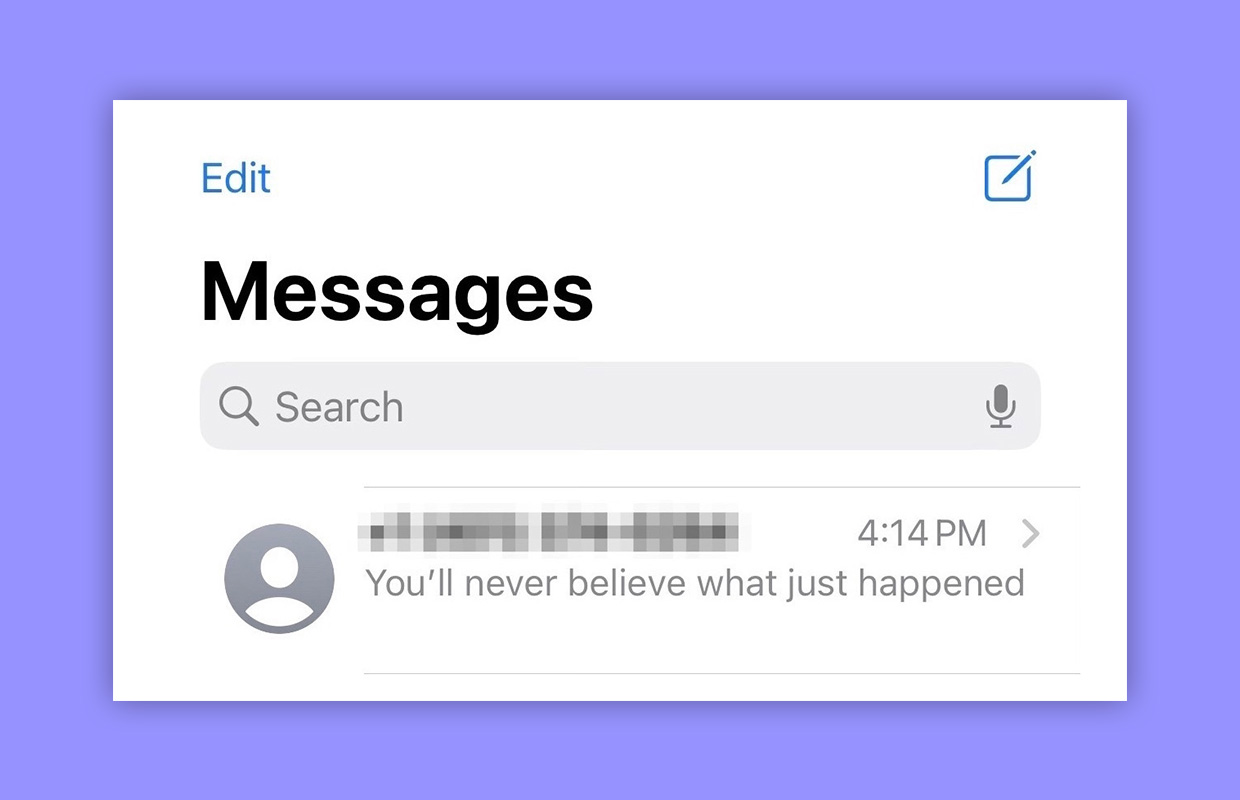
Step 3: Swipe across the message from left to right.
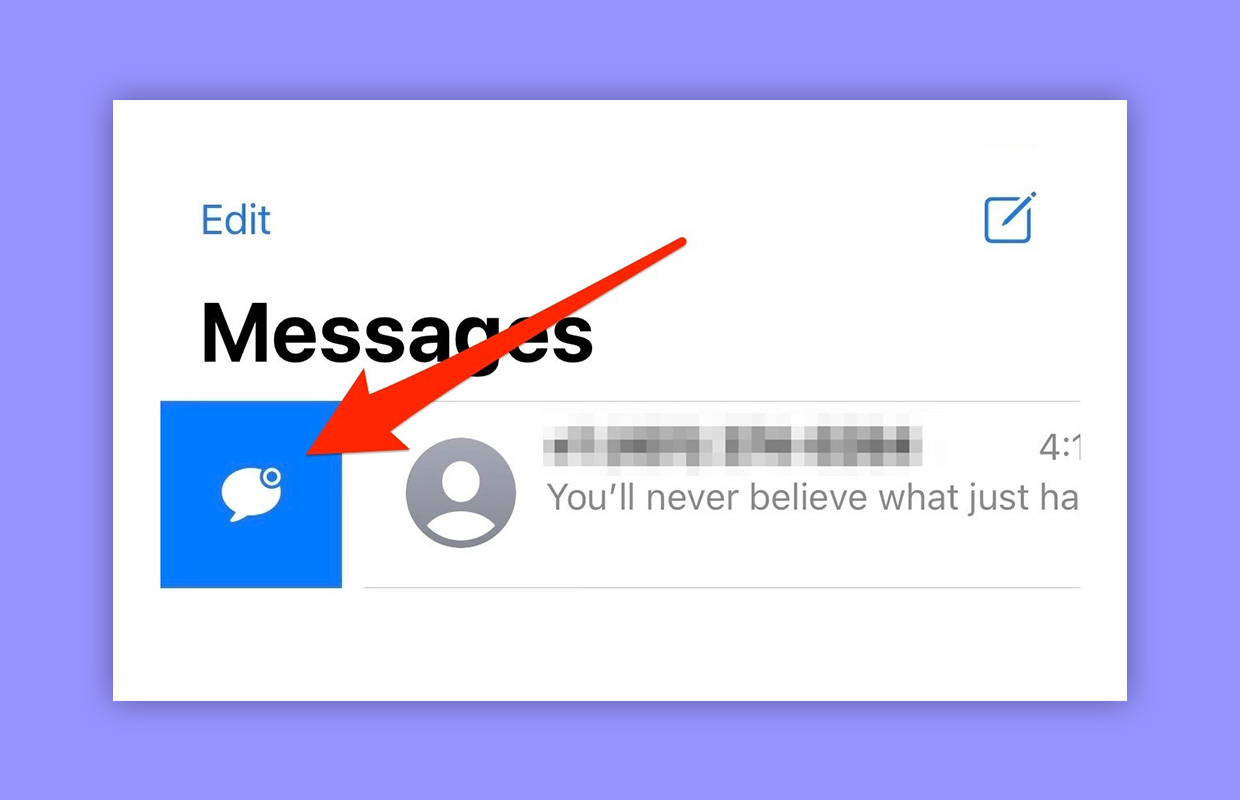
Step 4: Tap the blue chat bubble to mark the message as unread.
A blue dot should now be visible next to the sender’s profile picture, and the red number notification bubble on the iMessage app’s icon should change accordingly.
Also Read: How To Clean Your Apple Watch Like A Pro
As you can see, marking iMessages as unread in iOS 16 will be very easy. If you don’t want to wait for the public release of iOS 16 to use the feature, you can enroll in Apple’s beta program and install the iOS 16 beta profile on your device. To do that:
- Go to: Apple.com
- Sign in with your Apple ID.
- Click the “enroll your iOS device” link.
- Download the beta profile.
- Go to Settings > General > Software Update and install the profile.
Apple’s iOS 16 works with all devices from iPhone 8 and above, which means that the iPhone SE, the iPhone 6s, the iPhone 6s Plus, the iPod touch, the iPhone 7, and iPhone 7 Plus and no longer supported.
How often will you be using this new feature? Let us know in the comments!