How-To
How To Backup WhatsApp Chats On Android And iOS
Backing up your WhatsApp chats helps you avoid losing important conversations and shared photos or videos.
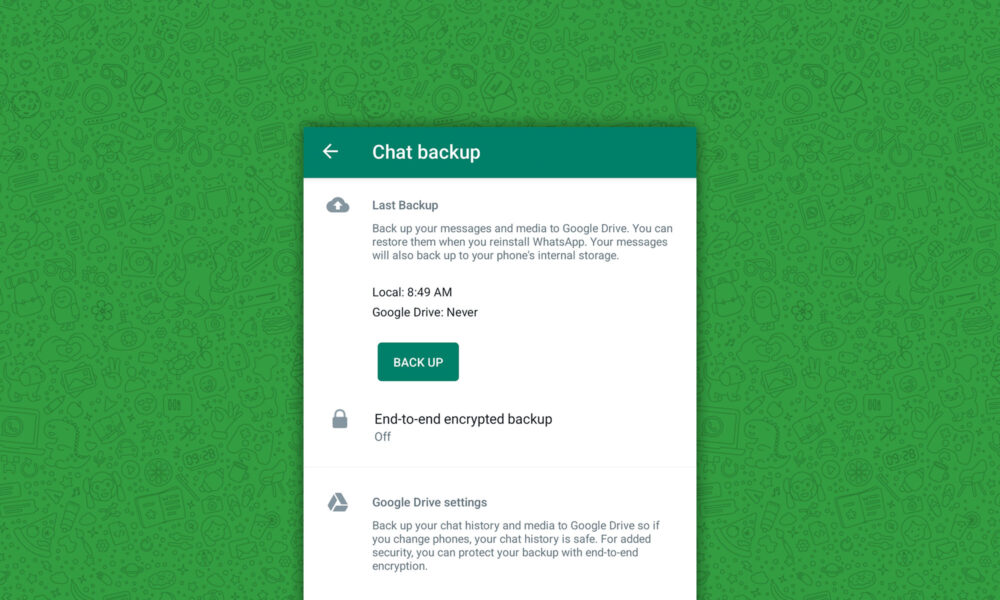
With around 2 billion users worldwide, WhatsApp is among the most popular messenger apps out there. Many of its users rely on it every single day for personal and work-related communication alike.
If you’re among them, you should learn how to backup WhatsApp chats to avoid losing important conversations as well as photos and videos. In this article, we explain how to do just that on both Android and iOS.
How To Back Up WhatsApp Chats On Android And iOS
The good news is that creating a backup of your WhatsApp chats can be done with a few simple taps.
To back up WhatsApp chats on an Android, you need to:
- Launch the WhatsApp app on your smartphone.
- Tap the three vertical dots in the top right corner.
- Choose the Settings option and navigate to Chats > Chat Backup.
- Tap Back Up.
To back up WhatsApp chats on an iOS device, you need to:
- Launch the WhatsApp app on your smartphone.
- Go to the Settings tab.
- Navigate to Chats > Chat Backup.
- Tap Back Up Now.
How To Automatically Back Up WhatsApp Chats
Manual WhatsApp backups are useful, but forgetting to create them is too easy. That’s why you should enable automatic backups to Google Drive or iCloud, depending on if you use Android or iOS, respectively.
To back up WhatsApp chats to Google Drive (Android):
- Launch the WhatsApp app on your smartphone.
- Tap the three vertical dots in the top right corner.
- Choose the Settings option and navigate to Chats > Chat Backup.
- Tap Back Up to Google Drive.
- Select the desired backup frequency and choose your Google account.
To back up WhatsApp chats to iCloud (iOS):
- Launch the WhatsApp app on your smartphone.
- Go to the Settings tab.
- Navigate to Chats > Chat Backup.
- Select the desired backup frequency by changing the Auto Backup option.
How To Export An Individual WhatsApp Chat
You can also export an individual WhatsApp chat or group chat, which can be handy if you only have one or two chats that you actually want to back up.
Also Read: How To Find & Cancel Pending Instagram Requests
On Android, you need to do the following:
- Launch the WhatsApp app on your smartphone.
- Open the chat you want to export.
- Tap the three vertical dots in the top right corner.
- Choose the More option and tap Export Chat.
On iOS, follow these steps instead:
- Launch the WhatsApp app on your smartphone.
- Open the chat you want to export.
- Tap the contact’s name or group subject.
- Tap Export Chat.
- Choose whether to export with media or without to start the export process.