Social Media
How To Lock Your Facebook Profile (From Mobile & Desktop)
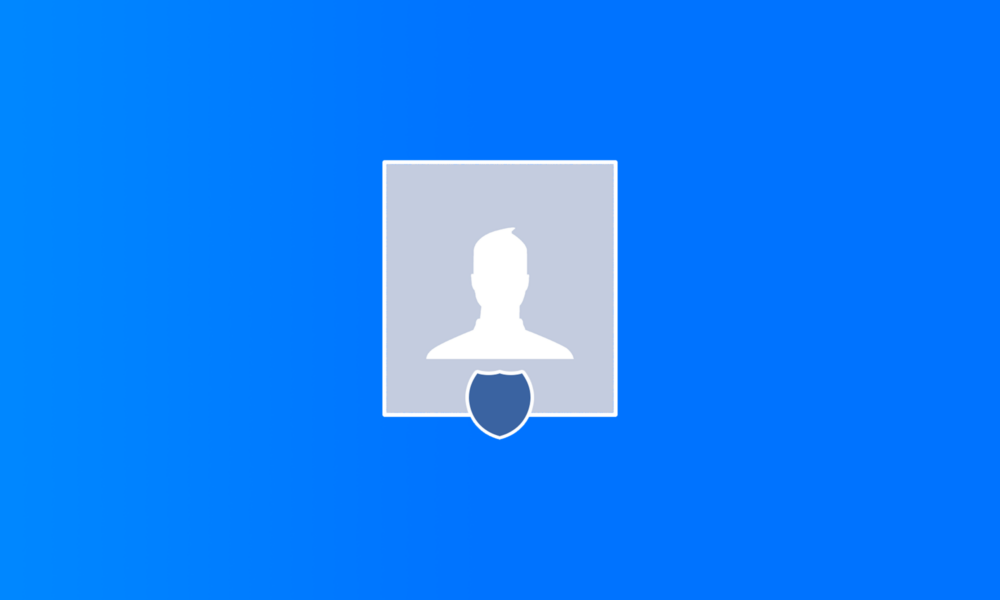
Facebook has received a lot of criticism in recent years for its lackluster approach to user privacy. Hoping to improve its image, the social media powerhouse has been experimenting with a whole host of new privacy features, and one of them is an option that allows users to lock their profiles and show only limited information to people they are not friends with on Facebook.
Note: This feature is not yet available across all regions. If you’re unable to lock your Facebook profile after following our step-by-step instructions, then you most likely aren’t doing anything wrong.
How To Lock Your Facebook Profile Via Mobile App
Here’s what you need to do to lock your Facebook profile using the mobile version of the Facebook app:
- Launch the Facebook app on your mobile device.
- Tap your Facebook profile icon (located left to the “What’s on your mind?” input bar).
- Tap the three horizontal dots (located right to the “Add to Story” button).
- Tap the Lock Profile option.
- Read the information about how the profile lock feature works and confirm your decision to lock your profile.
At the moment, only Android users can lock their Facebook profiles via the Facebook app. If you’re an iOS user and don’t have access to an Android smartphone, you can follow the instructions below to learn how to lock your profile from any web browser.
How To Lock Your Facebook Profile Via Desktop
While there’s no way to currently lock a Facebook profile from the regular desktop version of the social media site, there’s nothing stopping you from accessing the mobile version of Facebook using any major web browser and locking your profile that way:
- Go to https://m.facebook.com/ (the “m” at the beginning of the URL will take you to the mobile version of the site).
- Click your Facebook profile icon (located left to the “What’s on your mind?” input bar).
- Click the three horizontal dots (located right to the “Edit Profile” button).
- Select the Lock Profile option.
- Read the information about how the profile lock feature works and confirm your decision to lock your profile.
Also Read: How To Find & Cancel Pending Facebook Friend Requests
To unlock your Facebook profile, simply go through the steps again but select the unlock option after you click the three horizontal dots.