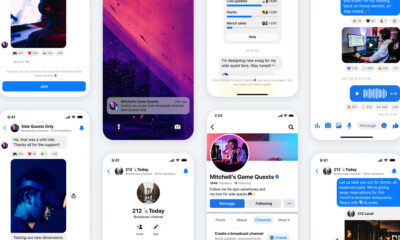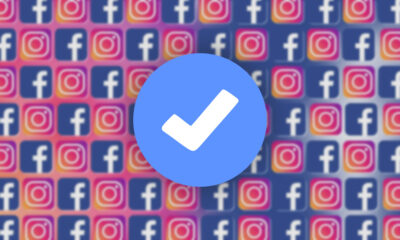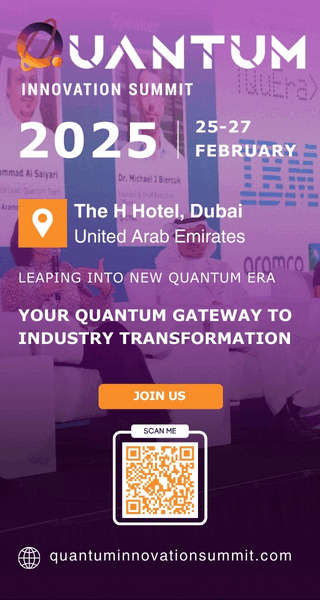Social Media
How To Find & Cancel Pending Facebook Friend Requests
If you want to find and cancel all the pending Facebook friend requests that you’ve sent, our step-by-step guide will show you how.
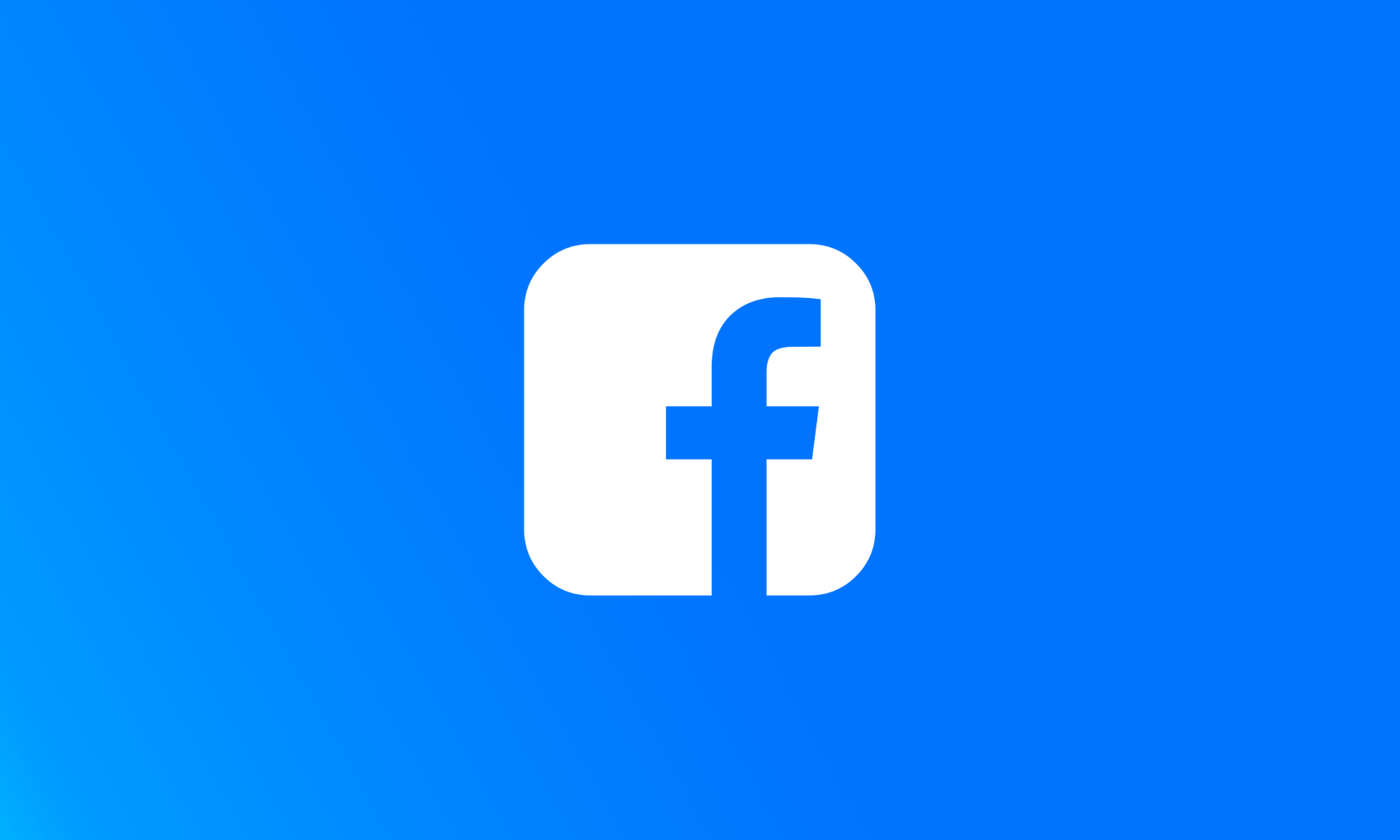
Facebook is helping people connect in a lot of different ways. Some use it to keep in touch with former classmates, others use it for work, and there are also many people who visit the social network just to read the latest news and look at funny cat pictures. As such, you’re guaranteed to encounter some people who are less than thrilled to become your friends by accepting your Facebook friend requests. In this article, we explain where you can find all pending Facebook friend requests so that you can cancel them and stop them from reminding you that not everyone wants to be your friend.
What Are Facebook Friend Requests?
Facebook is all about connecting with friends and family members. This is done using friend requests. You can send a friend request to any Facebook user with a simple click. If the user decides to accept your request, you will be able to see the user’s activity in News Feed, Stories, and Photos, and the user will see yours.
However, the user may also choose to decline or simply ignore your friend request. If they choose the last option mentioned, your friend request will remain pending indefinitely — or until you manually cancel it. The good news is that you can send an unlimited number of friend requests, so keeping them pending isn’t a huge deal.
How To Find Pending Facebook Friend Requests
Finding pending Facebook friend requests is just as simple on a computer as it is as on a smartphone:
Computer
Step 1: Open a web browser and log in to your Facebook profile.
Step 2: Click the “Friends” button in the left side panel.
Step 3: Click “View Sent Requests” below Friend Requests.
Smartphone
Step 1: Open the Facebook app on your Android or iOS smartphone.
Step 2: Tap the “Friends” icon located in the top menu.
Step 3: Tap “See All” next to “Friend Requests”.
Step 4: Tap the three dots in the top-right corner.
Step 5: Select “View Sent Requests”.
How To Cancel Pending Facebook Friend Requests
Facebook makes it possible to cancel pending friend requests without notifying their recipients. Here’s what you need to do:
Computer
Step 1: Open a web browser and log in to your Facebook profile.
Step 2: Click the “Friends” button in the navigation bar or in the left side panel.
Step 3: Click “View Sent Requests” below “Friend Requests”.
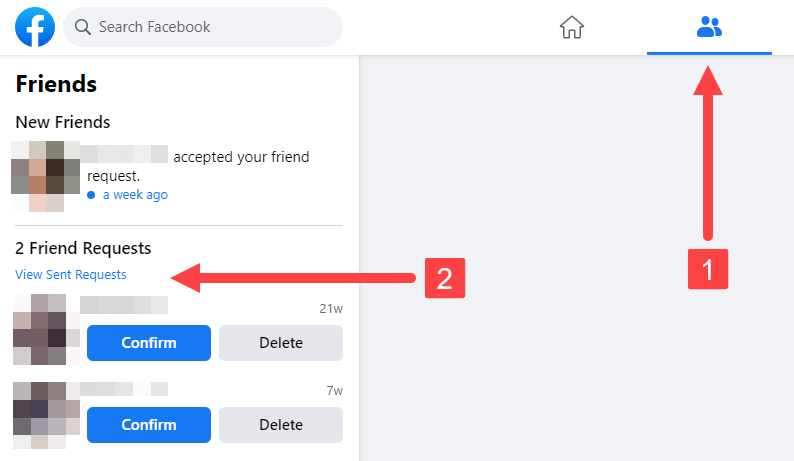
Step 4: Click “Cancel Request” next to the friend request you want to cancel.
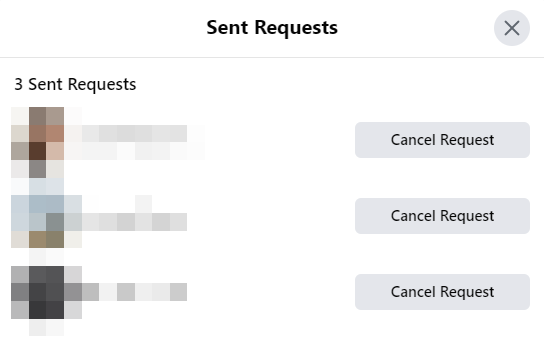
Smartphone
Step 1: Open the Facebook app on your Android or iOS smartphone.
Step 2: Tap the “Friends” icon located in the top menu.
Step 3: Tap “See All” next to “Friend Requests”.
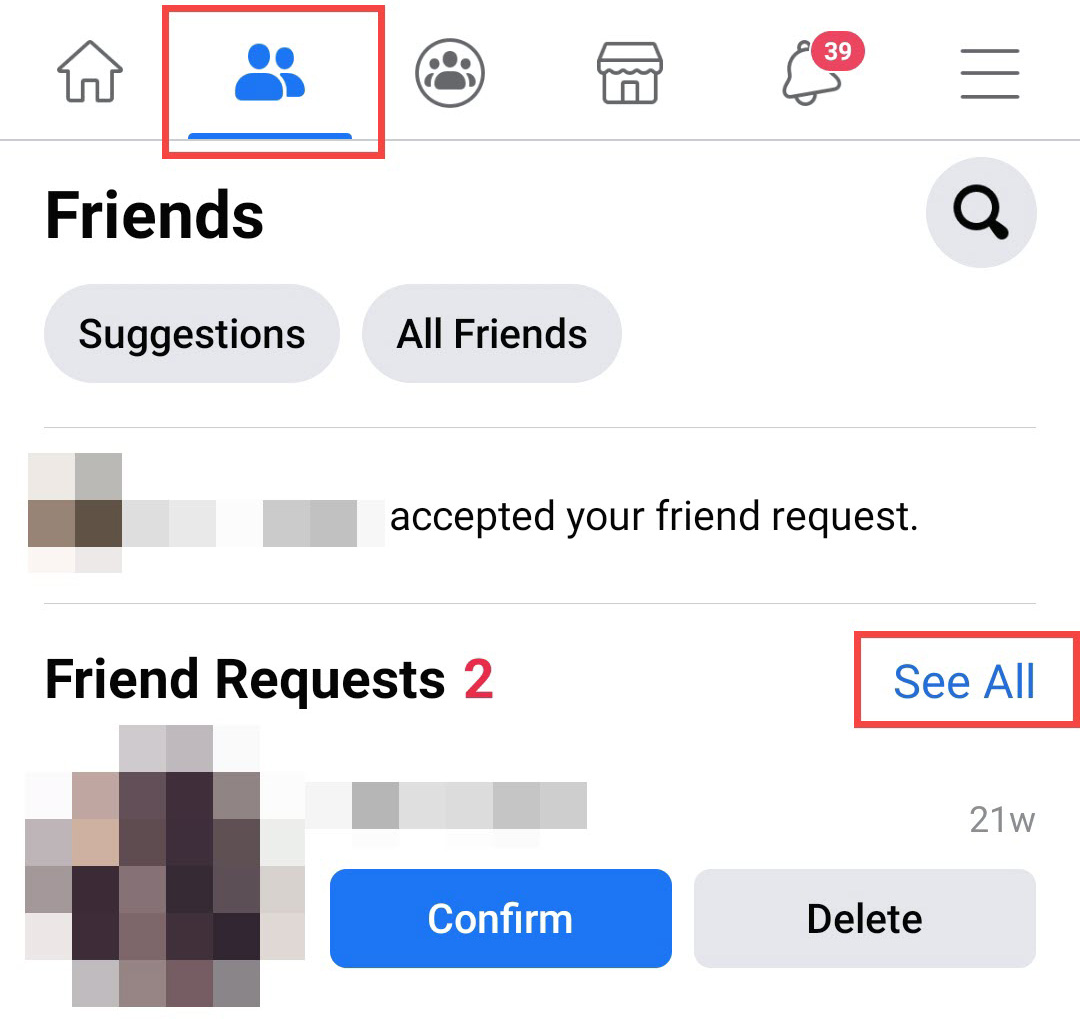
Step 4: Tap the three dots in the top-right corner.
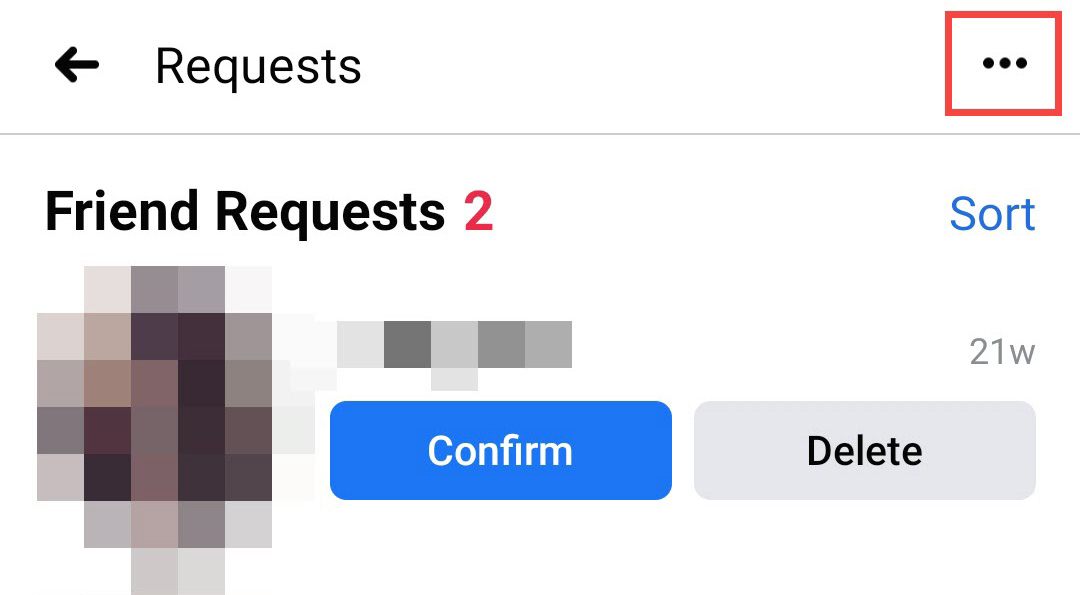
Step 5: Select “View Sent Requests”.
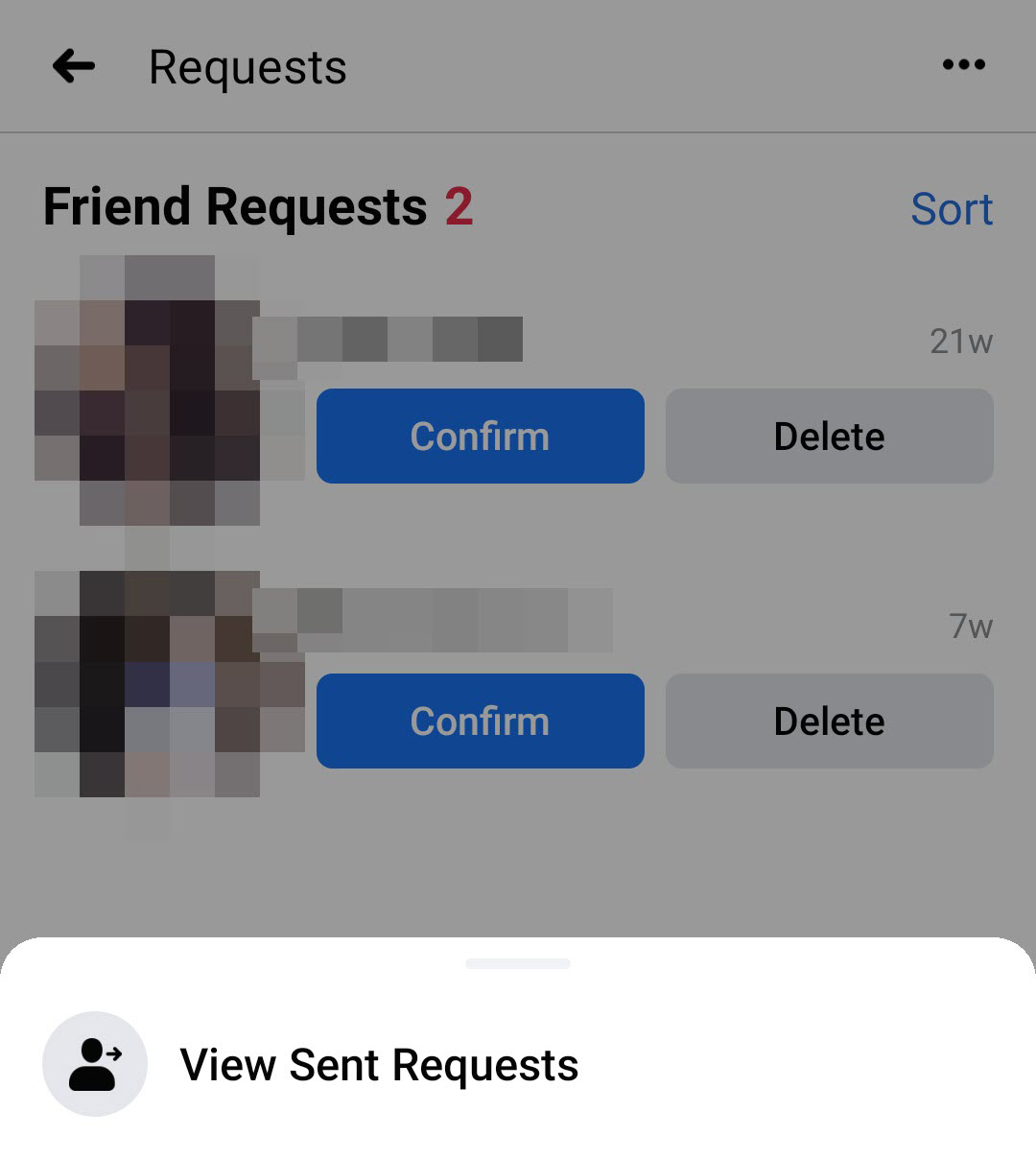
Step 6: Click “Cancel Request” next to the friend request you want to cancel.
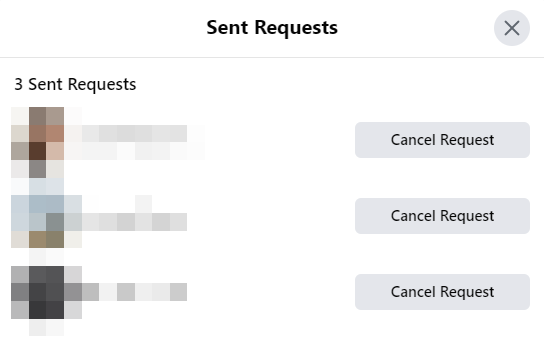
Read Now: How To Find & Cancel Pending Instagram Requests
Alternatively, you can visit the profile of any person who received a friend request from you but hasn’t accepted it yet, and you should see the “Cancel Request” button under their profile picture.
Did this guide help you find and cancel all your pending Facebook friend requests?
Social Media
How To Find & Cancel Pending Instagram Requests
This step-by-step guide will show you how to find and cancel all those pending Instagram requests that people have ignored.

Accidentally sending a follow request to the wrong person on Instagram can be a potentially embarrassing mistake. As these mistakes rack up over time, you could eventually find yourself with dozens of unapproved follow requests. The good news is that Instagram allows you to cancel pending follow requests as long as you meet one obvious condition: The person you’ve sent the request to has not accepted or declined it yet.
How To Find Pending Instagram Requests
Unfortunately, the Instagram app (or the website) doesn’t offer a direct way to view pending follow requests. That said, users have two alternative options: a quick but potentially unreliable method, and a more comprehensive but time-consuming approach.
The quick method involves checking your search history for recently requested profiles:
- Tap the magnifying glass icon at the bottom of the Instagram app.
- Tap the search bar at the top.
- Tap See all to view your search history.
- Look for profiles with a Requested button.
This method is fast but limited. It only shows recent searches and won’t work if you’ve cleared your search history. The good news is that there’s also a clever workaround that lets you dig up all your pending follow requests by downloading your Instagram data. Here’s what you need to do:
Step 1: Access Your Instagram Account Center
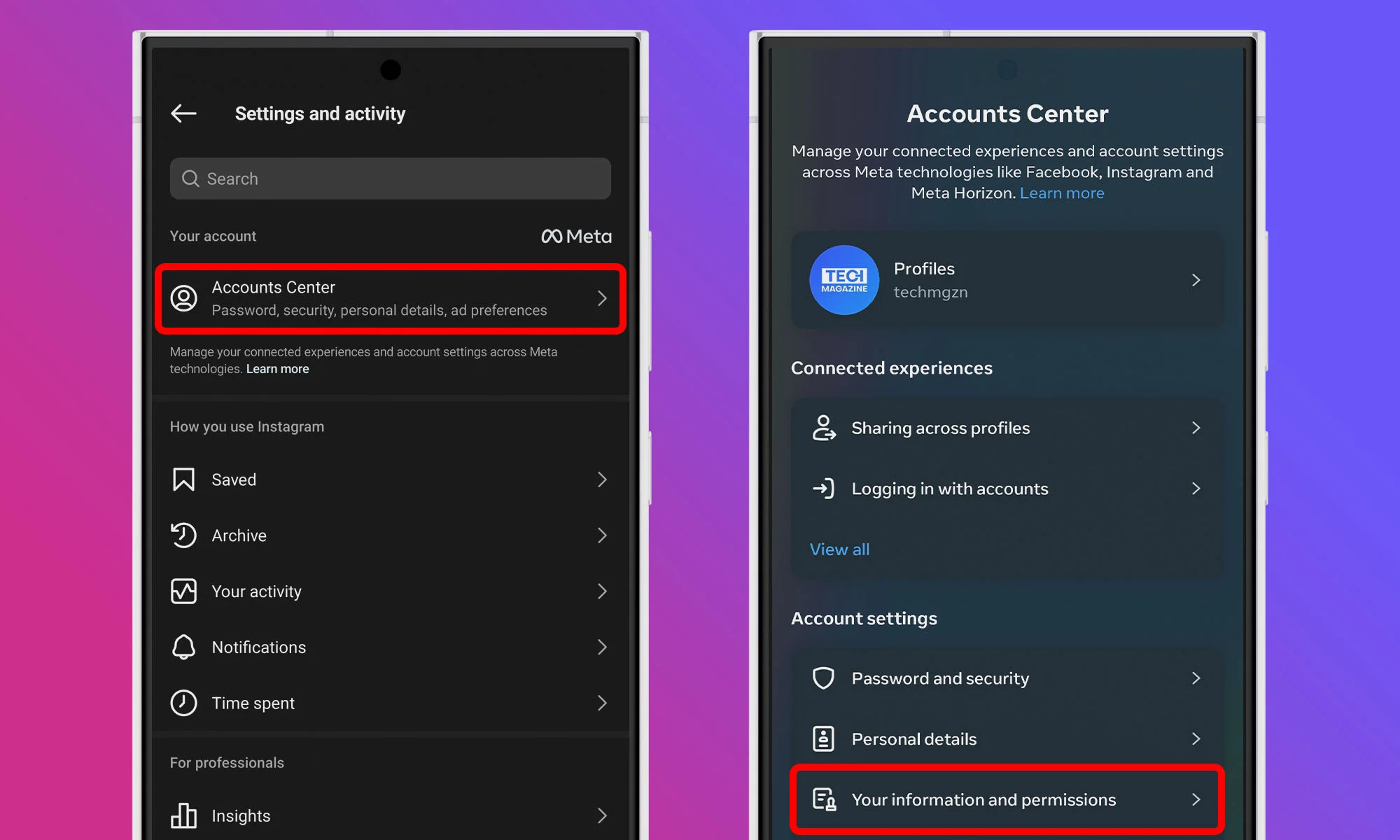
Start by opening the Instagram app on your mobile device and navigating to your profile by tapping your profile picture icon at the bottom right corner. Once you’re on your profile page, tap the three horizontal lines at the top right to open the menu. From there, select Account Center at the top of the list. Within the Account Center menu, navigate to the Your information and permissions section. There, select Download your information.
Step 2: Request A Download Of Your Information
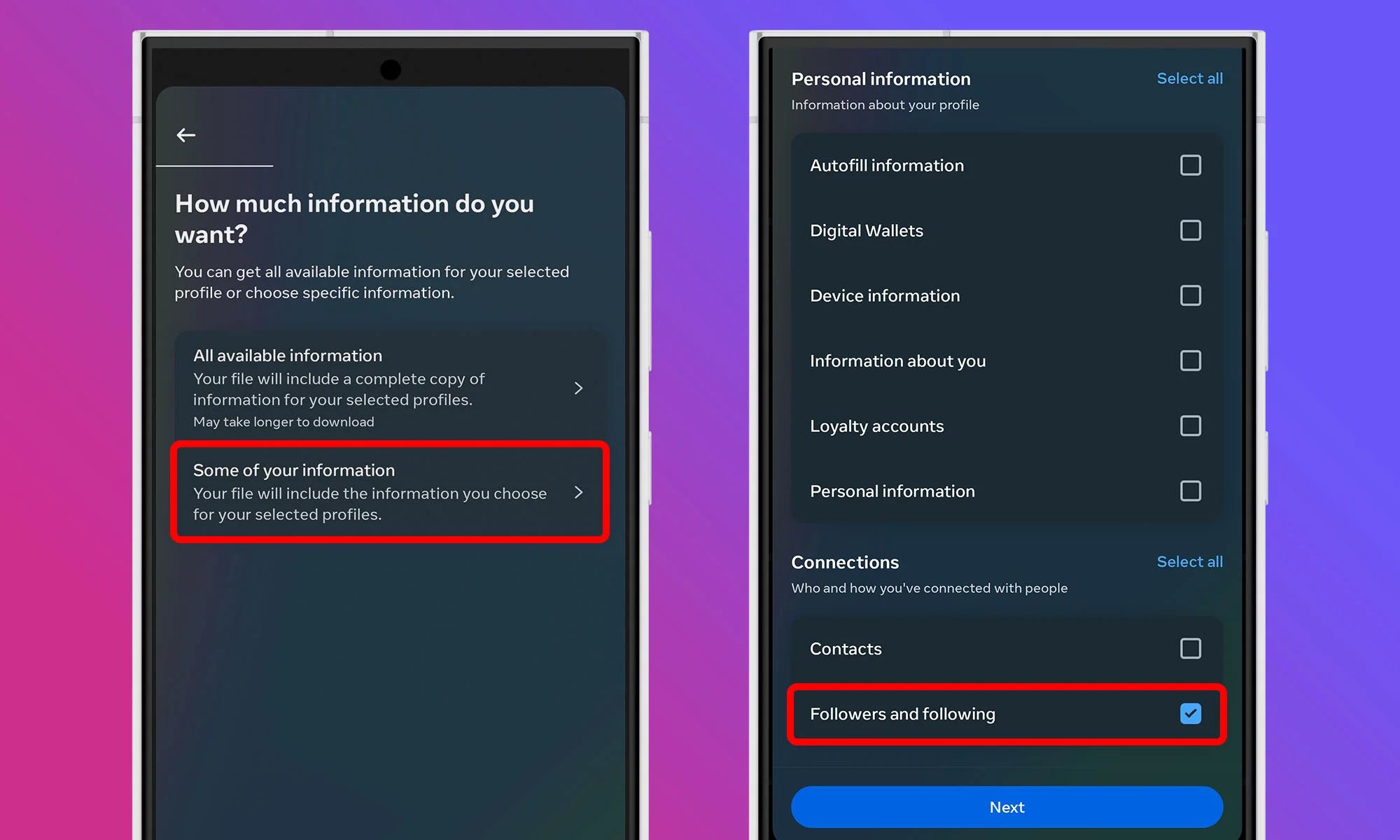
The Download your information feature allows you to request a copy of all the data Instagram has collected about your account. Don’t worry — this is a standard feature designed to give users control over their own data. Tap the Download or transfer information button. When asked how much information you want to download, select the Some of your information option. In the list that appears, find the Connections section and check the box next to Followers and following. This way, you’ll receive only relevant data.
Step 3: Set A Date Range And Submit Your Request
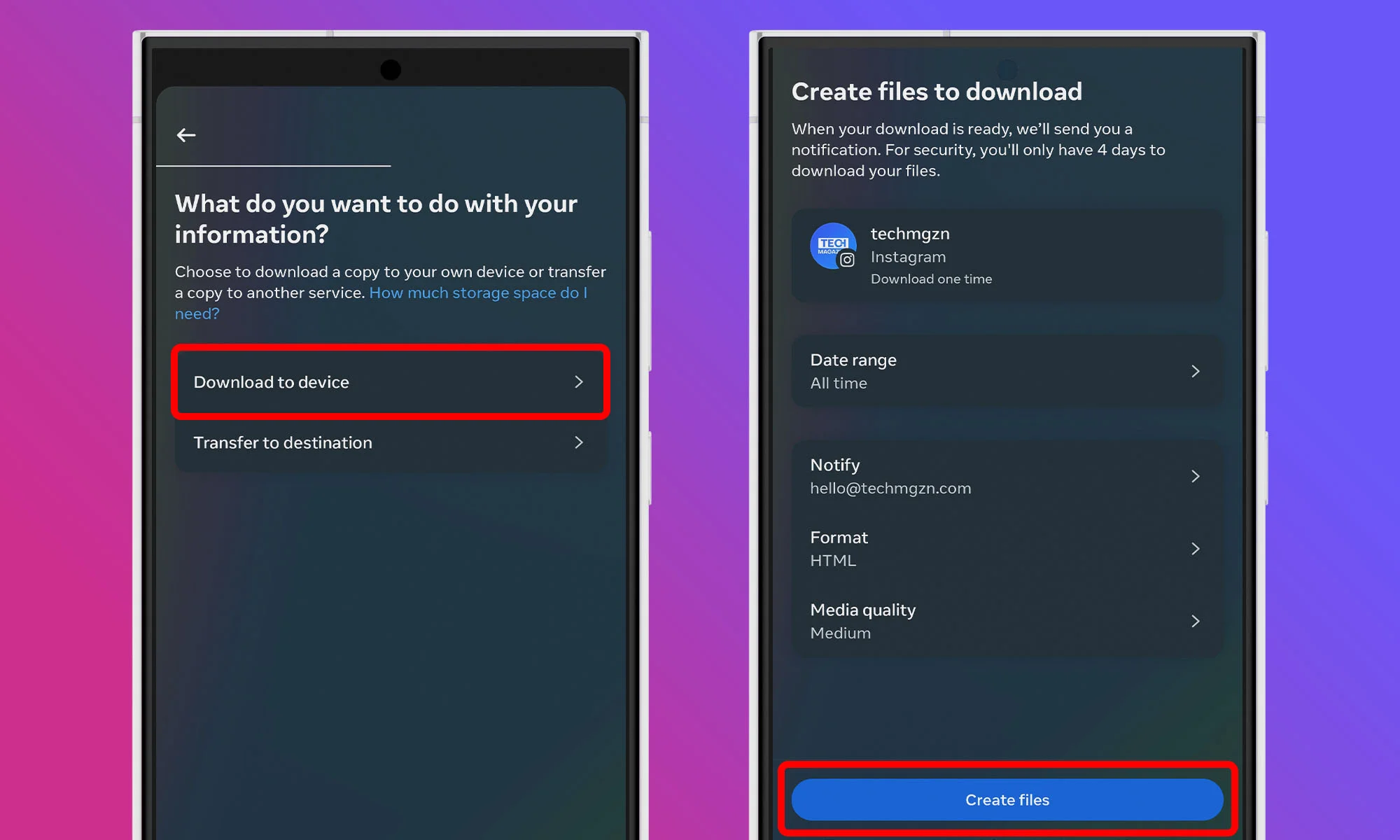
After selecting the data type, tap Next and choose to download the data to your device. You’ll have the option to set a Date range. If you want to see all pending requests since you joined Instagram, choose All time. Otherwise, select a specific time frame that suits your needs. Once you’ve made your selection, tap on Create files. Instagram will begin compiling your data.
Step 4: Wait For The Download Link
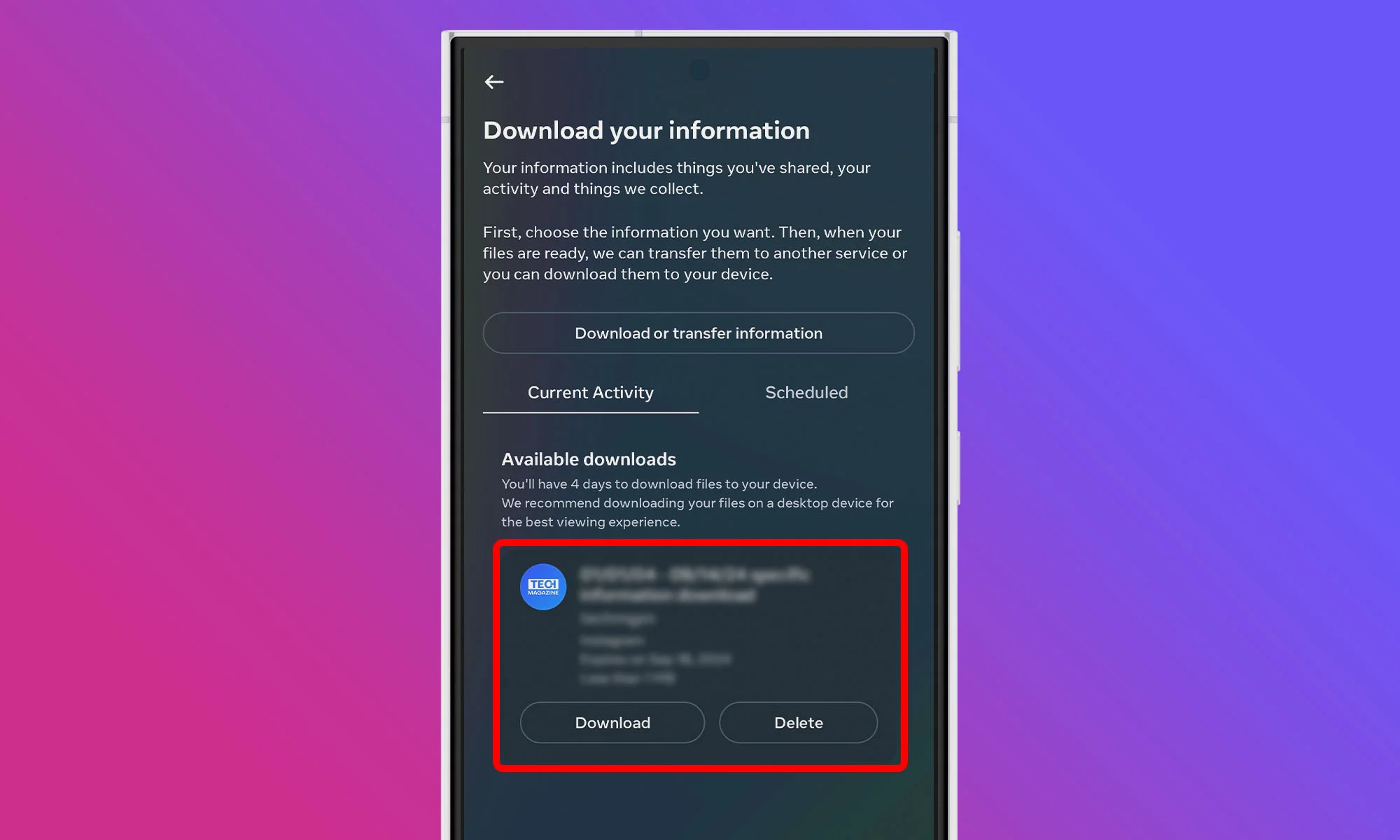
Instagram will process your request and send a download link to your registered email address. This might take anywhere from a few minutes to up to 48 hours, depending on the amount of data. Keep an eye on your inbox for an email titled “Your Instagram information“. Once it arrives, click on the Download information link provided in the email. You can do this on your mobile device.
Step 5: Extract Your Instagram Data
Your Instagram data will be downloaded as a ZIP file, and you need to use a file manager or extraction tool to extract its contents. You can now open the extracted folder using a File Manager (the Files app on iOS works nicely), look for a file named “start_here.html” and open it in your web browser. Find and click on Pending follow requests, and voilà! You’re now looking at a comprehensive list of all the follow requests you’ve sent that are still in limbo.
How To Cancel Sent Instagram Requests
Now that you’ve unearthed your pending follow requests, it’s time to clean house. Unfortunately, Instagram doesn’t offer a one-click solution to cancel all your pending requests at once, so expect the process to take a while, especially if you’ve sent a lot of follow requests.
Step 1: Locate User Profiles
For each pending request you want to cancel in the Pending follow requests section of the “start_here.html”, you’ll need to locate the user’s profile on Instagram. The quickest way to do this is by copying the username from your downloaded list and pasting it into the Instagram search bar. Once you’ve found the account, tap to enter their profile.
Step 2: Cancel The Follow Request
Look for the Requested button on their profile. This button is your target. When you tap it, it should immediately transform back into a blue Follow button. This visual change confirms that you’ve successfully cancelled your follow request.
Step 3: Repeat The Process
Now, rinse and repeat this process for each pending request you want to cancel. As you go through this process, you might find some accounts you still want to follow. In that case, simply leave the Requested button as is. Who knows? They might accept your request someday.
Also Read: How To Permanently Delete Your Instagram Account
As you can see, finding and cancelling Instagram follow requests isn’t complicated – you just need to know where to look. If you found this guide useful, let us know in the comments below. Also, make sure to follow us on Instagram!