Social Media
How To Permanently Delete Your Instagram Account
Sometimes, all you need is a social media detox. In this guide, we’ll show you how to permanently delete your Instagram account.
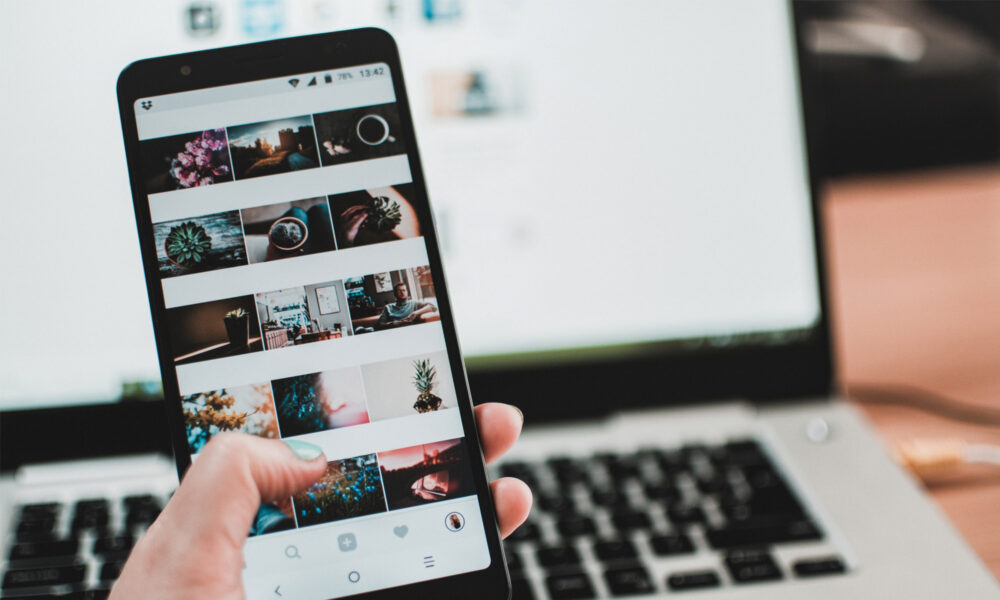
Instagram is one of the most influential social media platforms of this generation, but some would argue that its influence has been mostly negative. If you’re tired of Instagram users posting edited pictures of themselves and pretending to live a lifestyle they don’t actually live, then it might be the right time for you to permanently delete your Instagram account.
However, Facebook, the owner of Instagram, doesn’t want users to leave the platform and take their data with them. That’s why they made it unnecessarily difficult for anyone to delete their Instagram account. But don’t worry, we know exactly what you need to do to delete your Instagram account for good. Let’s get started!
Download Your Instagram Data (Optional)
Before you permanently delete your Instagram account, you might want to download a copy of your data in a machine-readable (JSON) format. That way, you can read your old posts and comments offline on your computer, which may come in handy if you ever decide to create another Instagram account. Here’s how to download your Instagram data.
- Log in to Instagram on a computer.
- Click your profile picture in the top-right corner and select “Settings”.
- Go to “Privacy and Security”.
- Click the “Request Download” link.
- Confirm your email address and click “Next”.
- Enter your Instagram password and click “Request Download” one last time.
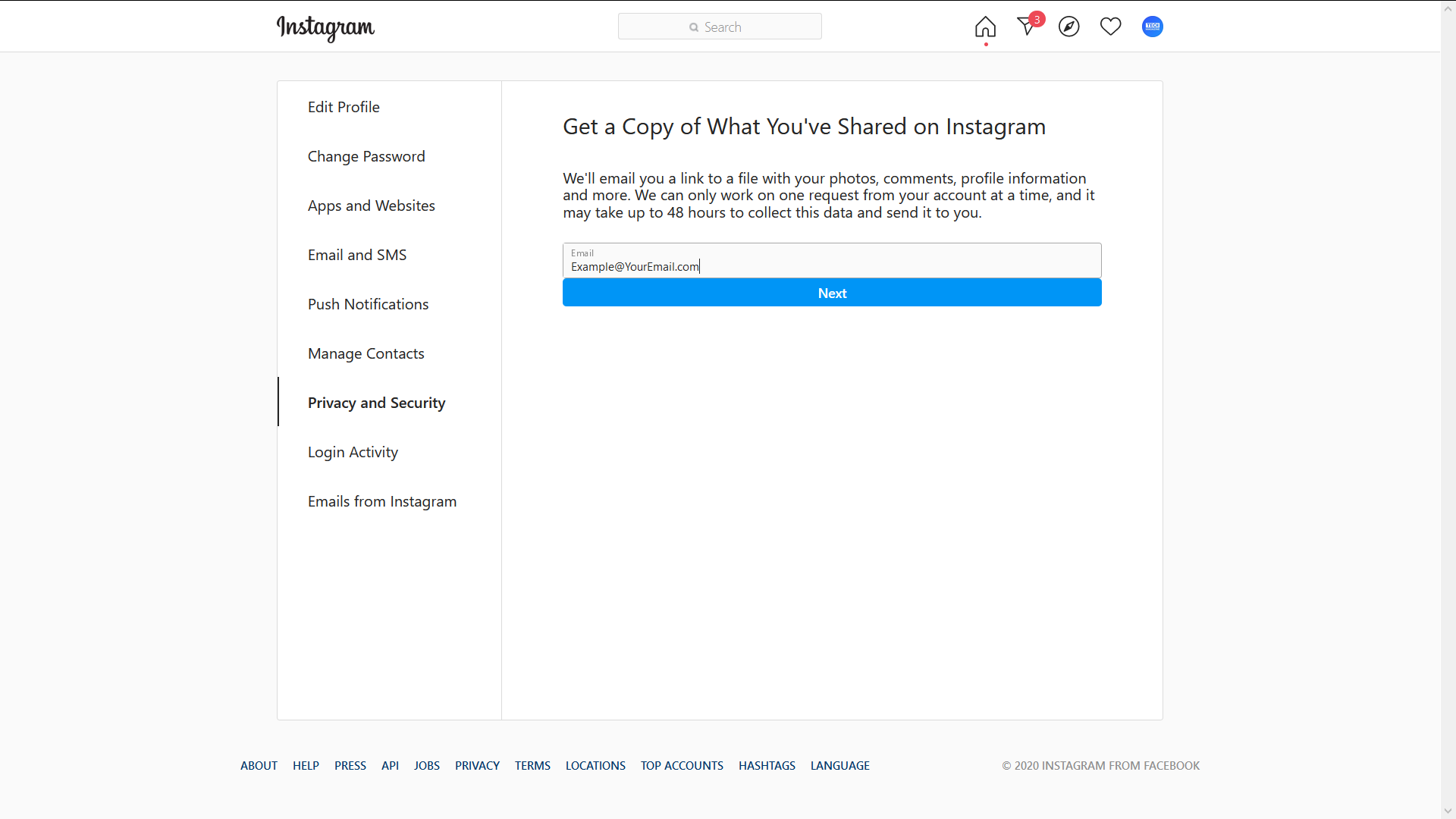
Instagram will then take up to 48 hours to collect your photos, comments, profile information, and more before emailing everything to you.
Follow These Steps To Permanently Delete Your Instagram Account
Before we start, you need to know that it’s impossible to delete your account directly from within the Instagram app. Yes, you can technically use the app’s built-in web browser to initiate the account deletion process, but, at that point, you might as well just use a regular web browser like Chrome or Firefox.
Step 1: Go To The Delete Your Account Page
First, you need to open a web browser on your computer or mobile device and go to the Delete Your Account page. If you’re not currently logged in to your Instagram account, you will be asked to do so before you can access the “Delete Your Account” page.
Step 2: Confirm The Decision To Delete Your Instagram Account
Here’s when Instagram throws in a couple of extra steps just to make the account deletion process a bit more cumbersome. To proceed, you need to specify why you want to delete your account by picking the most suitable answer from a drop-down menu. It doesn’t really matter which answer you pick, so feel free to select anything you want.
Next, you need to re-enter your Instagram password. If you don’t remember it anymore because you’ve been logged in to Instagram for a long time, you can click the “Forget password?” button to reset it. Then, click the “Permanently delete my account” button. Finally, confirm your decision to delete your Instagram account one last time by clicking the “OK” button.
Step 3: Wait Until Your Instagram Account Is Permanently Deleted
Unfortunately, Instagram doesn’t honor account deletion requests right away. Instead, the social media platform will wait 30 days before deleting your account, and there’s nothing you can do about it. What’s more, it may take up to 90 days for Instagram to delete all the things you’ve posted.
Read Now: How To Find & Cancel Pending Instagram Requests
Permanently deleting your Instagram account should be a fairly easy thing to do, but if you do run into any issues, let us know in the comments below!