Website Reviews
SwapStream Review: Real-Time Face Swap For Streamers
SwapStream is an online tool that makes it easy for streamers to create and live stream their own deepfakes.
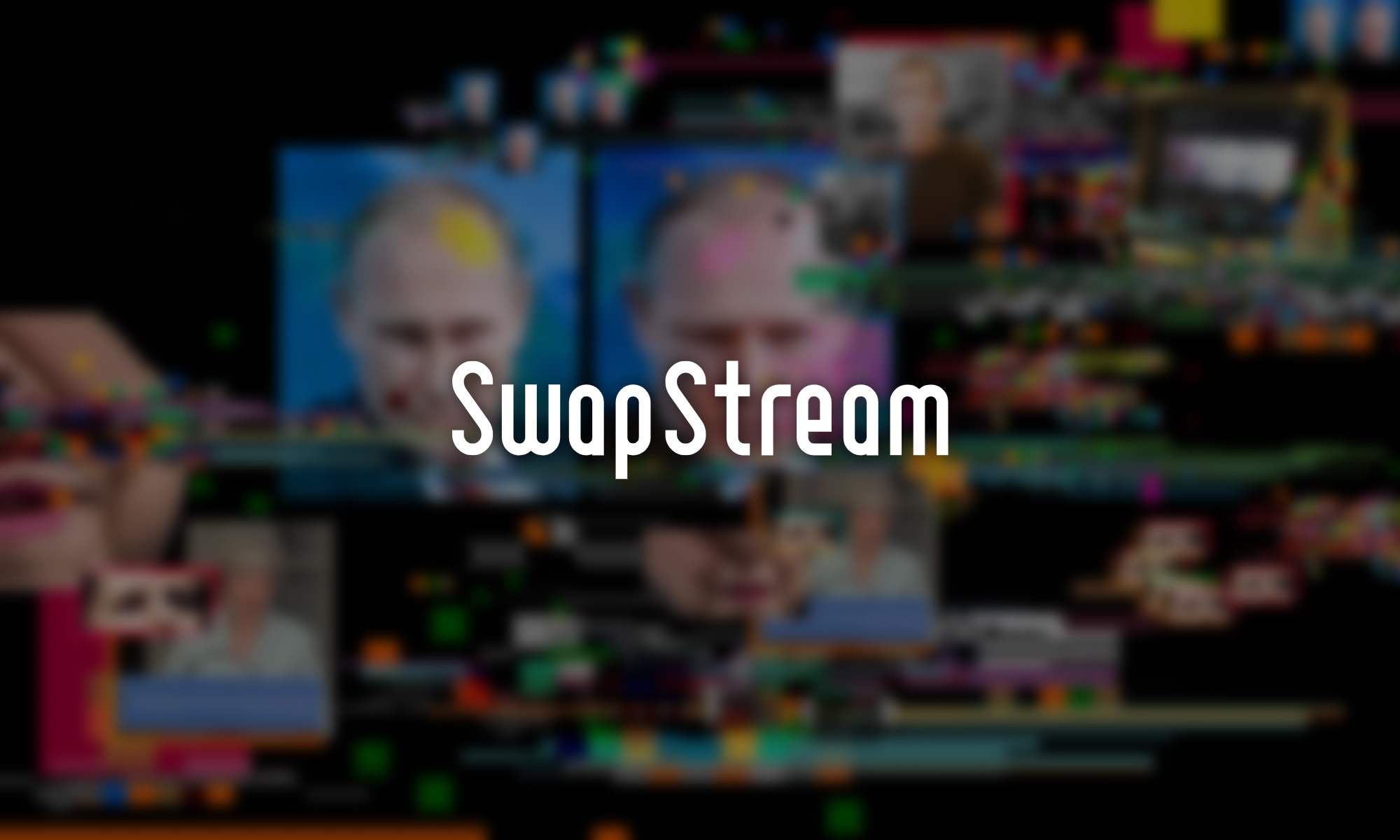
The world of streaming is getting more and more competitive, forcing streamers to keep finding new ways to grab the attention of their viewers. If there’s one type of video content that has gotten a lot of attention in recent years, it has to be the so-called deepfakes, fake videos created using a form of artificial intelligence called deep learning. SwapStream is a new online tool that makes it easy for streamers to create and live stream their own deepfakes by swapping their real faces for any face they want.
A tool like this has the potential to help small streamers go viral with minimum effort required, but the results have to be convincing, and the tool itself has to be enjoyable to use.
Main Features
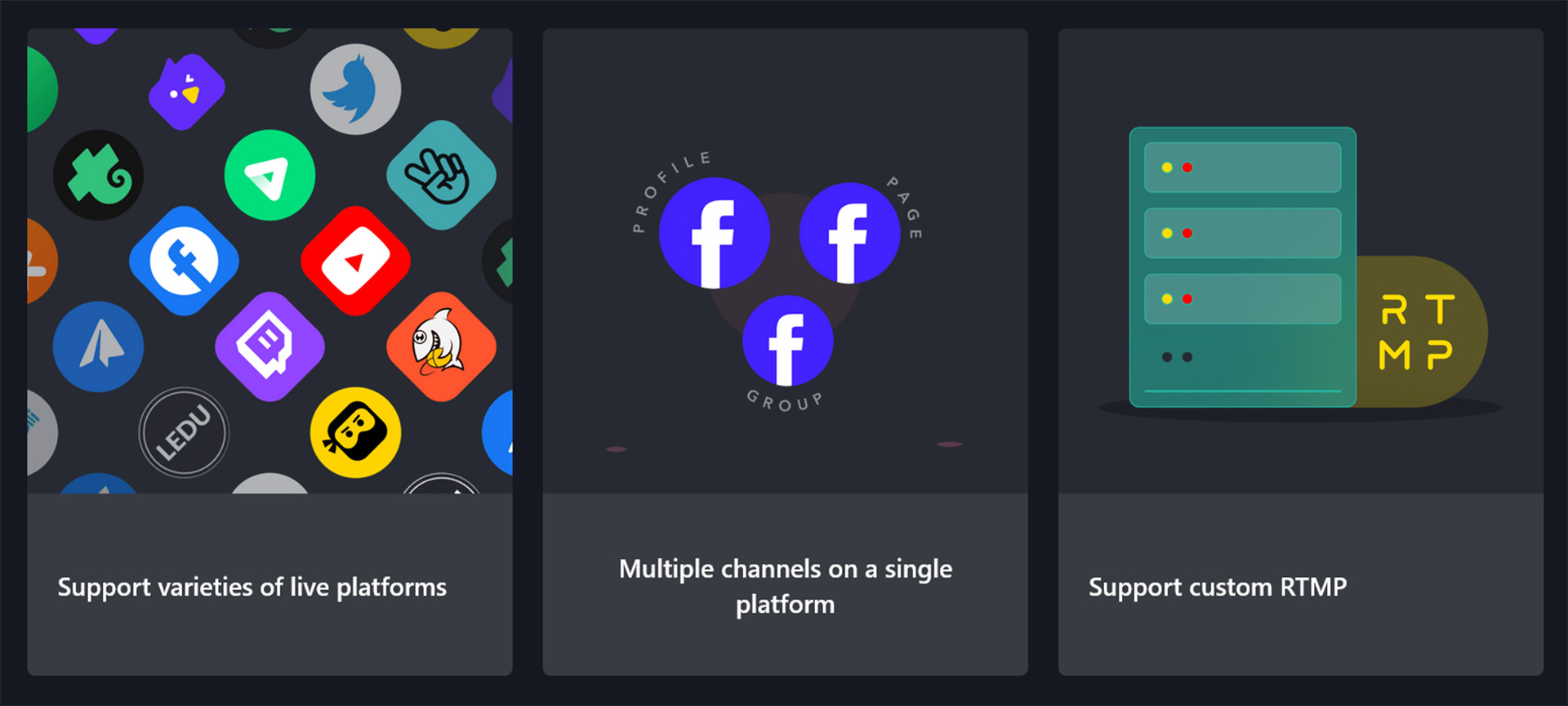
SwapStream recognizes that streaming happens on many different platforms these days, so you can expect it to work with YouTube, Twitch, Facebook, and just about everywhere else, and you can even stream on multiple platforms at the same time.
Because SwapStream is a web-based app, you can use it regardless of if your computer runs Windows, Mac, Linux, or ChromeOS. It also means that you don’t have to download anything to your computer or install software updates from time to time.
When it comes to usability, SwapStream has a simple but functional user interface that takes very little time getting used to. It also helps that not that many options are available in the current version of the tool, so you definitely won’t feel overwhelmed when you use it for the first time.
Getting Started
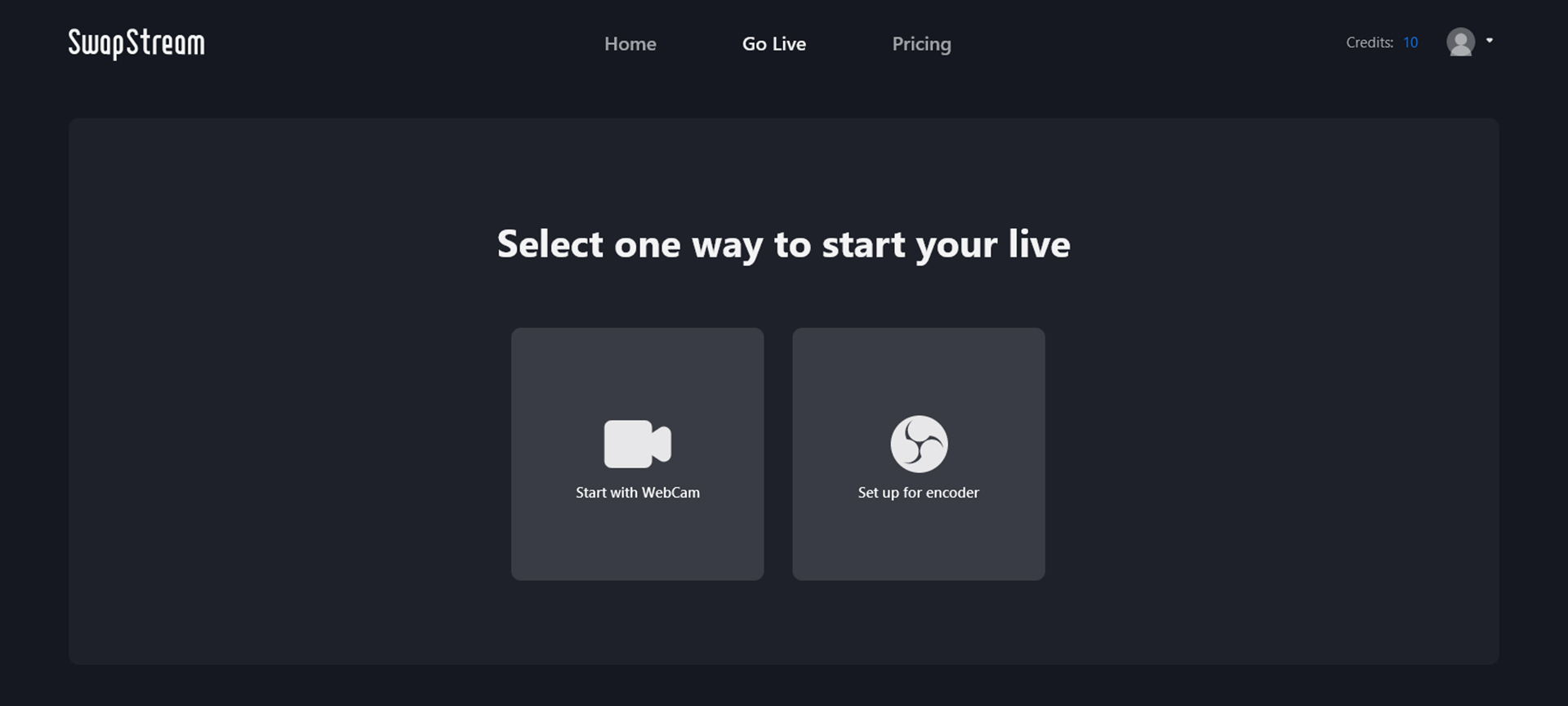
To get started using SwapStream, you first need to sign up or log in with your Facebook account or Google email address. Once you’re in, you have two options to choose from: Start with Webcam and Set up for encoder. Use the first option if you want to swap webcam footage directly, and use the second option to connect SwapStream with streaming software like OBS (Open Broadcast Software).
I went with the first option, and SwapStream instantly detected my FaceTime HD camera and Bluetooth headphones, so all I had to do was click Enter to proceed.
The face swapping process itself is very simple, and it boils down to just three steps:
- First, you need to upload a picture of your face to give SwapStream source material to analyze.
- Next, you need to provide a picture of the face you want to transform your own face into.
- Finally, you click Start Faceswap and wait a short while for SwapStream to work its magic.
You can then see the result in real-time. To share it with the whole world, simply click the Go Live button and connect the tool if the platform of your choice.
Convincing Results
So, how does the footage produced by SwapStream look like? Surprisingly convicting but the quality of the results greatly depends on the quality of the provided sample pictures, as well as the quality of the source webcam footage.
When I swapped my face for the face of Tom Cruise, I could instantly recognize the famous actor, and that says a lot because I look absolutely nothing like Tom Cruise.
Unfortunately, the footage produced by SwapStream seemed to lag a second behind the source footage, which resulted in strange audio synchronization issues that would immediately annoy real viewers and potentially make them close the stream.
Is It Worth The Price?
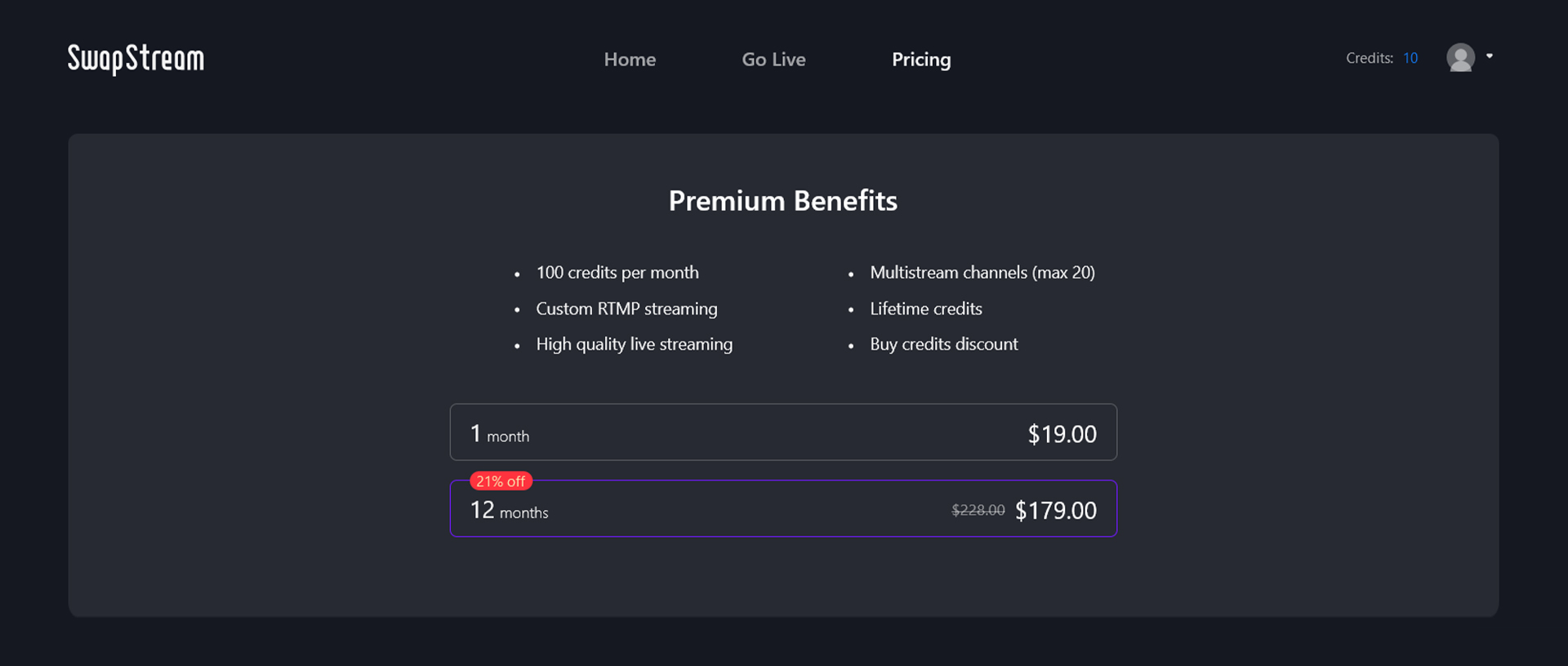
SwapStream uses a credit-based payment system. It costs 1 credit a minute to stream on 1 or 2 channels, and the number of credits required increases the more channels you stream on simultaneously.
All premium subscribers get 100 credits per month, and the premium subscription plan costs $19 a month or $179 a year, which means that a minute of streaming costs from $0.15, and that’s quite a lot of money when you think about it.
Of course, most streamers probably wouldn’t want to use SwapStream for the entire duration of their stream. For the occasional gag, SwapStream may really be worth the price — it all depends on how it’s used. The results it delivers can certainly look great, so the inherent wow factor of deepfake technology is there.
Website Reviews
PicSo Review: A Popular AI-Based Text-To-Image App
Text-to-image apps are exploding in popularity lately, so when we saw this offering from PicSo achieve 1K+ upvotes and 270 comments on Producthunt, we had to check it out.

Artificial intelligence has developed rapidly over the last few years, with the technology cropping up in all kinds of applications. However, one medium that’s really gaining popularity right now is the text-to-art generator.
If you haven’t tried one of these apps for yourself yet, the premise is pretty simple. The user types a descriptive sentence into the AI generator, and the algorithm tries its best to generate an image that best fits the description.
So how are the results? Generally, they’re pretty amazing! Typing “squirrel soldier wearing battle armor” will yield some pretty artistic (and humorous) results. Once you’ve exhausted the weird and wonderful, these generators can produce some genuinely decent artwork.
One of the latest offerings in the world of text-to-art AI apps is PicSo, whose developers named “after Picasso to convey the idea that everyone can be a great artist”. Let’s take a look at the app to see if those claims stack up.
PicSo AI Art Generator
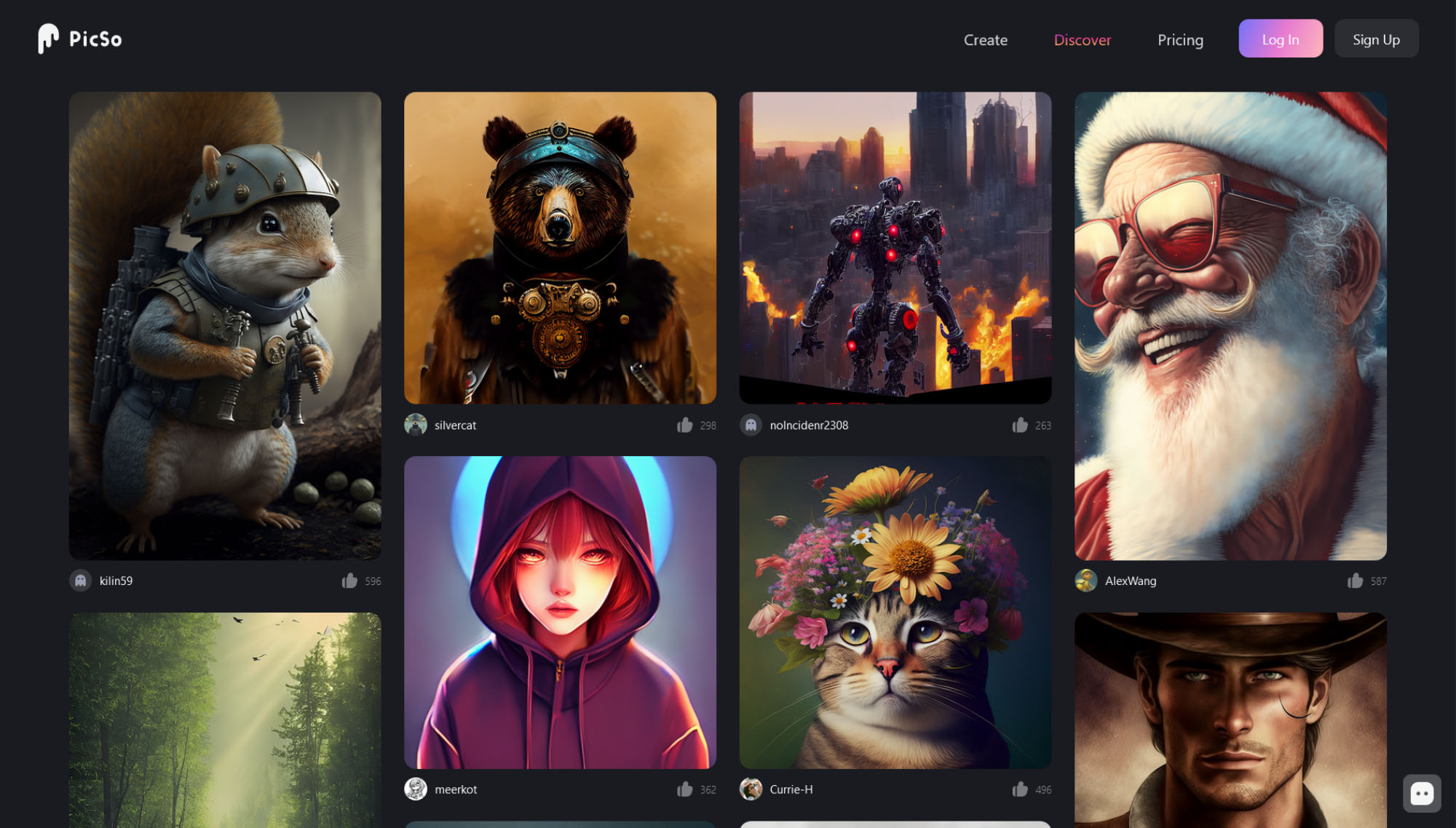
PicSo uses machine learning to search for themes based on the words you’ve entered and skillfully blends them into unique images. The concept might not be new, but the software does offer plenty of unique styles for your masterpieces, including settings for Van Gogh, Epic, Sketch, Octane Render, Cyberpunk, CG Render, Anime, Traditional Art, Digital, Ghibli, and many more.
How Easy Is PicSo To Use?
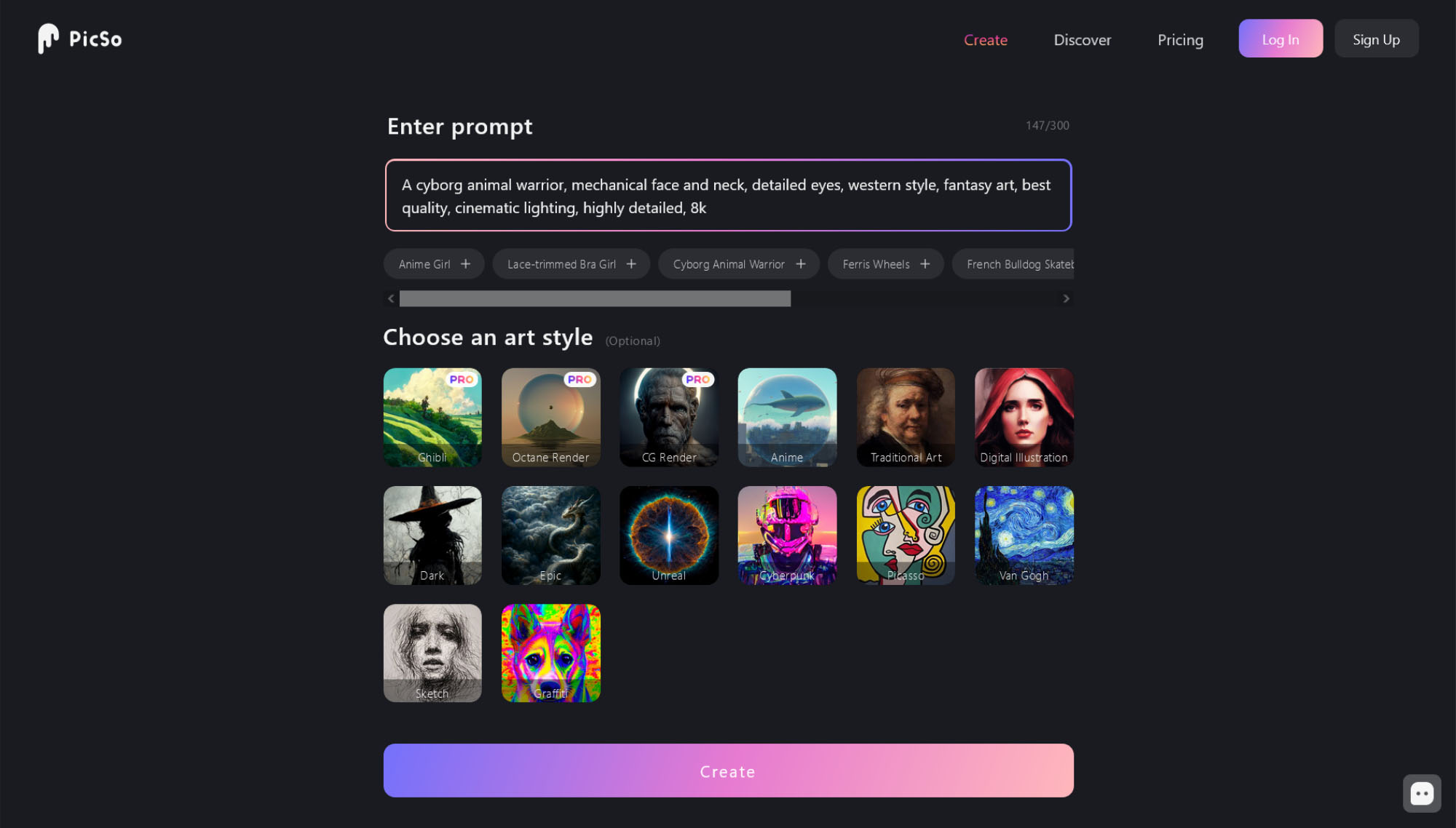
PicSo’s AI text-to-image converter is straightforward to use. Here are the basic steps involved:
Step 1: Click The Create Button
To start creating amazing artwork, click on the create button.
Step 2: Type In A Phrase
Enter a phrase to generate an image based on your input, select an art style and then click the create button.
Step 3: Press Save Or Publish
Once your art is generated, you can either save a copy or publish it online.
PicSo Pricing
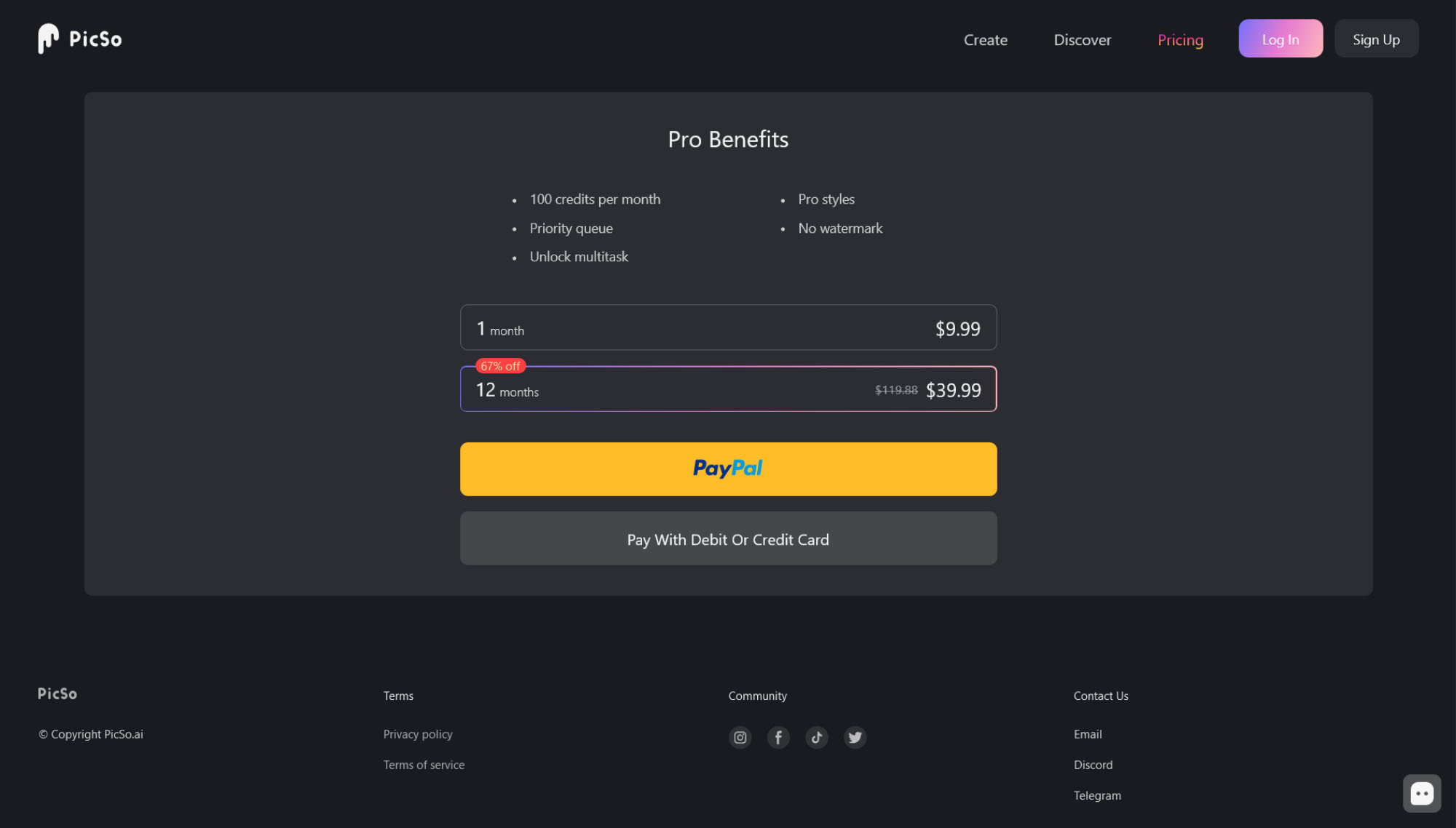
PicSo is a free-to-use app, but there are some caveats. You can generate 3 free images per day on the app and 3 more on the website. You can unlock 2 further freebies by watching ads.
If you want to create more artwork than that, you’ll need to purchase a Pro subscription, which unlocks 100 credits per month, Pro styles, and multitasking. In addition, you’ll enjoy priority rendering for your images and the watermark will be removed.
Pro subscriptions cost $9.99 per month or $39.99 if you sign up for a whole year.
Summing Up
Overall, we really enjoyed using PicSo. The app is versatile, user-friendly, and constantly gets decent results. The artwork produced by PicSo is of excellent quality, and the site offers alternative formats for output and upscaling too. If we had to think of a downside, it would be that the free version is a little restrictive — however, the subscription pricing is very competitive if you purchase a whole year at once.
If you want to take PicSo for a test drive, head over to the official website.
-
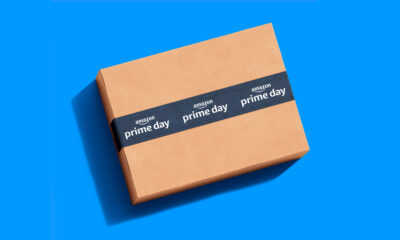
 News4 weeks ago
News4 weeks agoAmazon Prime Day 2024: Get Ready For 6 Days Of Amazing Deals
-

 News4 weeks ago
News4 weeks agoSamsung Unpacked 2024: What To Expect From The July 10 Event
-

 News3 weeks ago
News3 weeks agoCoursera Report Shows Surge In UAE Interest In AI Upskilling
-

 News4 weeks ago
News4 weeks agoMeet Dubai’s Groundbreaking Smart Robot Delivery Assistant










