App Reviews
Myki Password Manager & 2FA Authenticator Review
What makes Myki a unique password manager is that it stores data locally, not on its servers or in a third-party cloud storage solution.
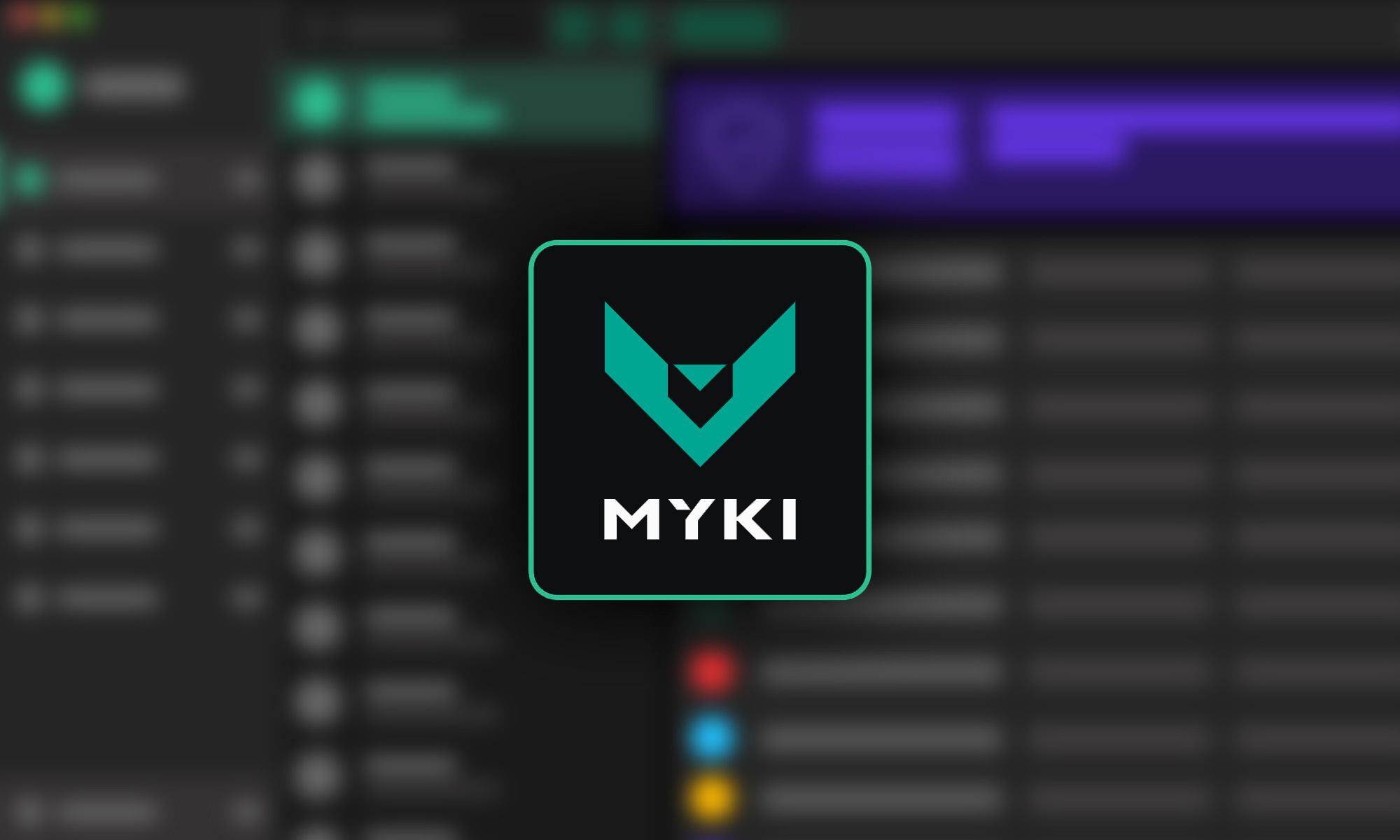
It seems that a week doesn’t go by without a large-scale data breach making the headlines. What’s worse, most people don’t realize that their credentials have been stolen until it’s already too late. While you can’t do much about the security of the websites and online services you rely on, you can significantly minimize the consequences of a data breach by using a password manager like Myki.
What Is Myki Password Manager?
Myki is a free password manager whose purpose is to securely store and manage passwords across your devices. It’s intended for individuals, enterprises, and managed deployments and available for Android, iOS, macOS, Windows, Linux, and all major web browsers.
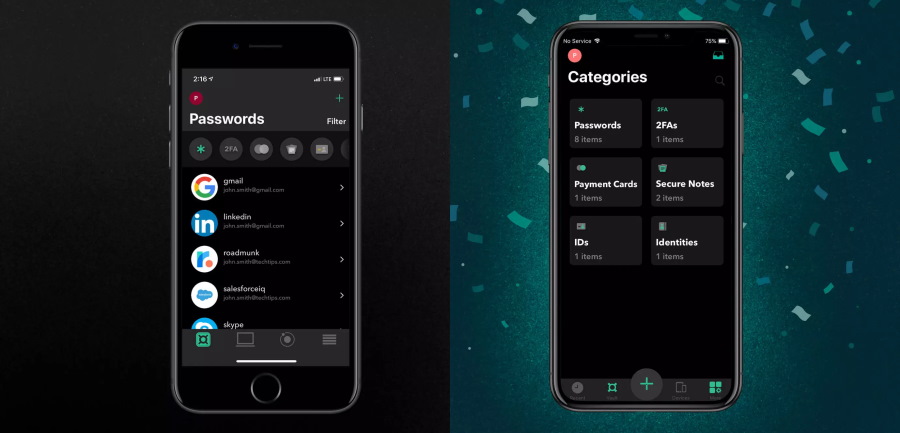
As we explain in detail in the section dealing with security, Myki is different from other password managers because it stores data locally – not on its servers or in a third-party cloud storage solution. This means that even if Myki’s servers were breached, your passwords would still be safe.
Main Features
Like all password managers, Myki makes it easy to log into any website or app by remembering passwords for you. In addition to passwords, you can use Myki to securely manage credit cards, government IDs, personal documents, and all other sensitive information. Paying users can organize their items with custom tags and fields or by creating custom profiles.
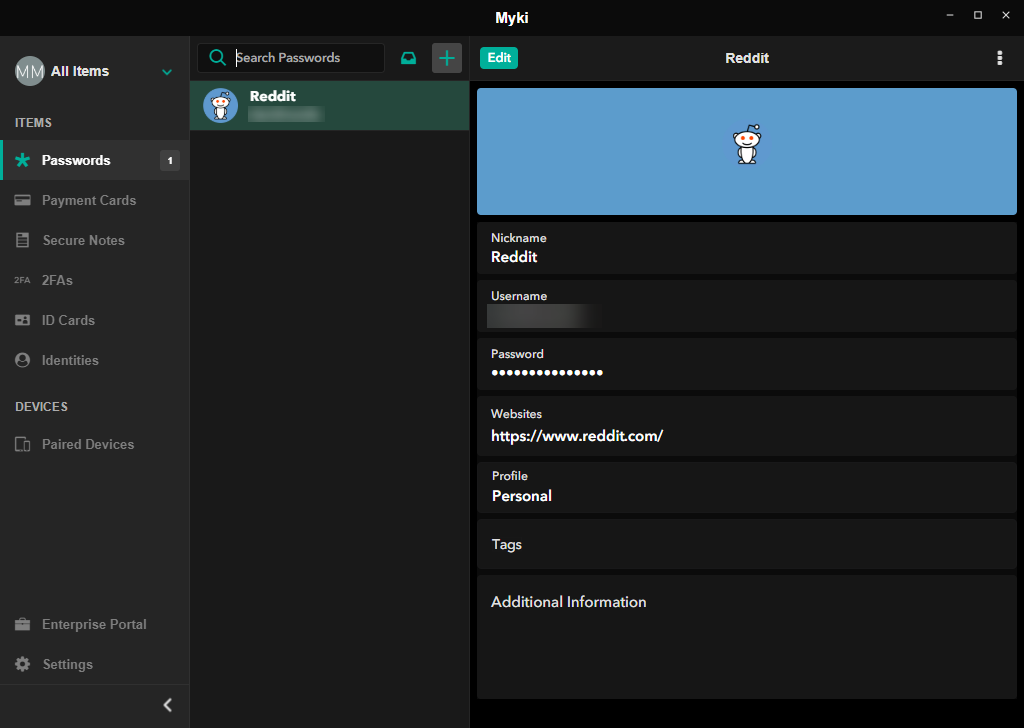
If you install Myki on multiple devices, you can seamlessly synchronize all stored information between them. You can also share access to your accounts with other users without revealing your passwords and revoke access to shared accounts at any time.
To protect you from brute-force attacks, Myki comes with a password generator that can generate complex passwords of up to 99 characters, including numbers, capitals, and special symbols. While the password generator is not as customizable as it could be (for example, it doesn’t let you specify the minimum number of special symbols), it does fulfill its purpose of generating nearly uncrackable passwords.
Because all passwords, regardless of how strong they are, should be combined with at least one more authentication method, Myki simplifies multi-factor authentication by securely storing your authentication tokens and automatically filling them when you need to log in – no more SMS messages and annoying authenticator apps.
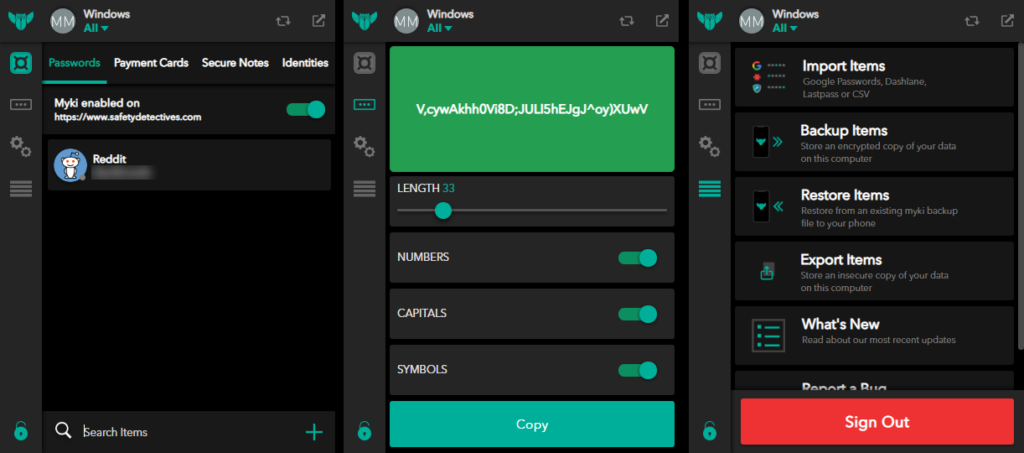
The last feature worth highlighting is the Security Dashboard. Its purpose is to evaluate the strength of your passwords and give you a total security score. At the time of writing, the Security Dashboard doesn’t take into consideration password age, and it also doesn’t check passwords against public databases of password breaches. Hopefully, Myki developers will introduce this functionality in a future update.
Getting Started With Myki Password Manager
Setting up Myki is easy and takes just a few minutes. First, you need to install the Myki app on your smartphone, from which you can then authenticate Myki on other devices.
- Install Myki from the Google Play Store or the App Store.
- Launch Myki on your smartphone.
- Enter your phone number.
- Verify your phone number.
- Create a six-digit PIN code to access Myki.
You will then be prompted to install Myki on other devices. Users of other password managers, such as Google Passwords, Dashlane, KeePass, 1Password, or LastPass, will be pleased to know that they can import their existing passwords to Myki in less than a minute using the Myki web browser extension. It’s similarly easy to export passwords from Myki and store them as a CSV file.
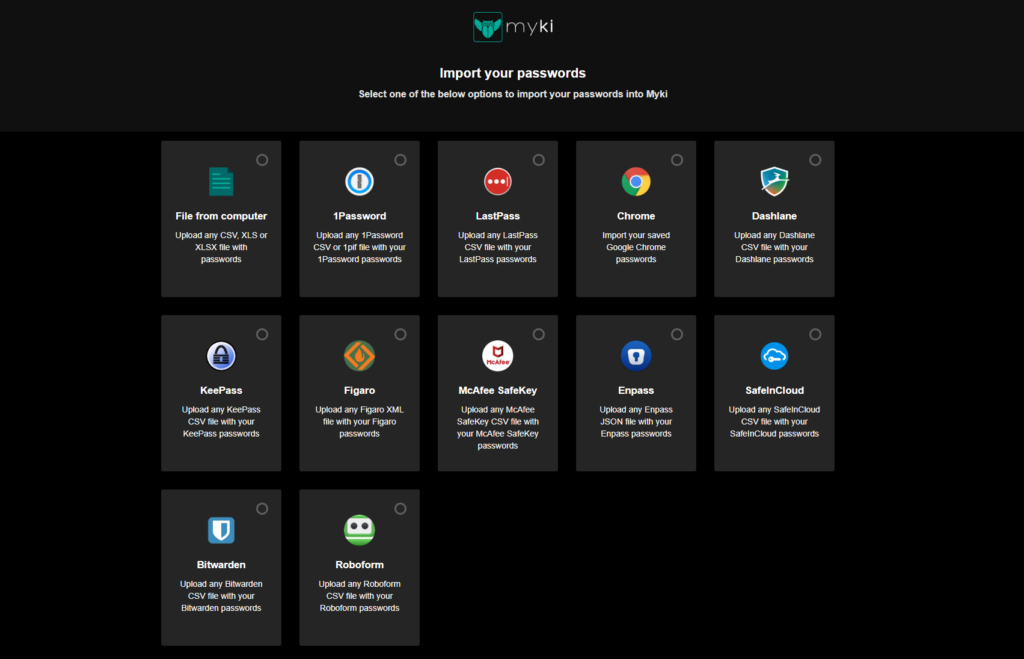
You can find download links to the desktop version of Myki at the bottom of its website. To autofill passwords in your web browser, go to the Myki Install page and install the appropriate browser add-on.
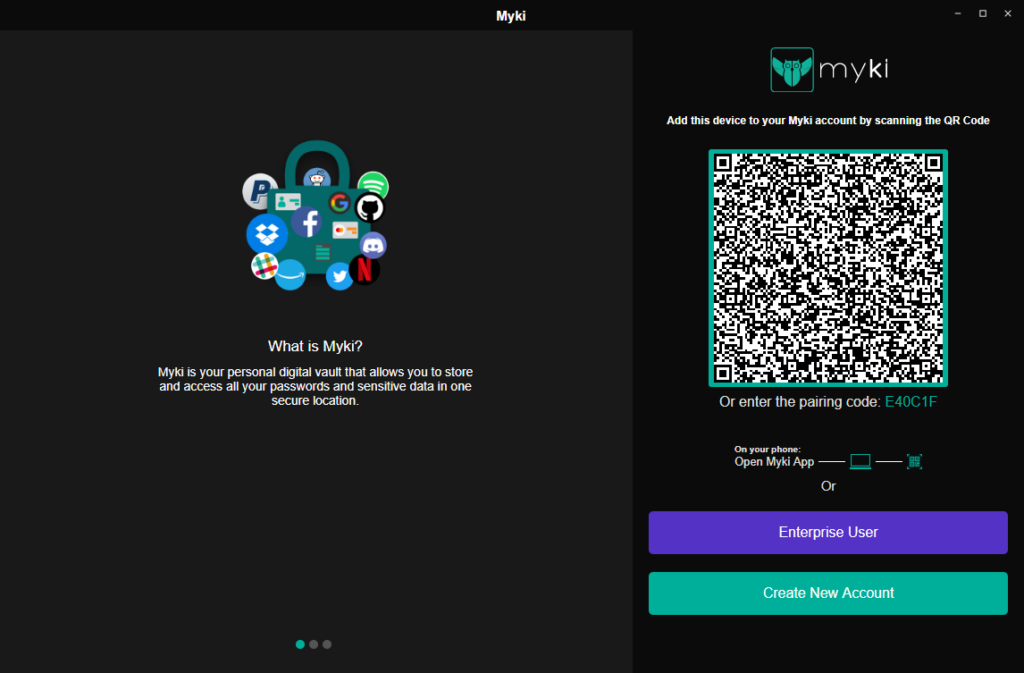
Add the device to your Myki account by scanning the displayed QR code or entering the pairing code. You can then go to the advanced menu and import your passwords. A new password can be added by clicking on the plus icon in the Vault.
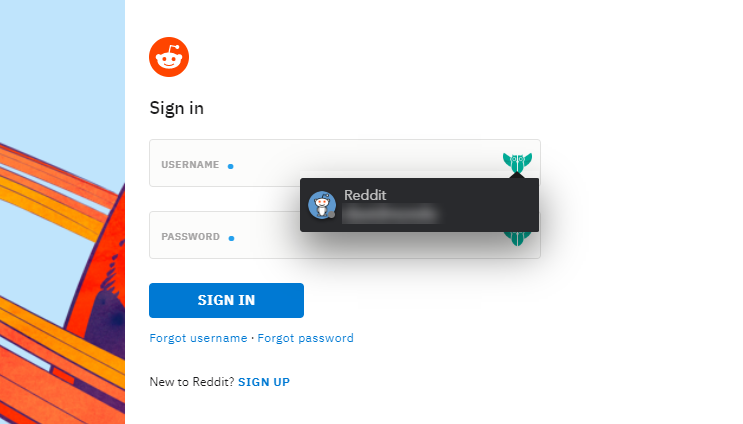
When you visit a website that’s saved in your Vault, the Myki owl icon will show in the login field, and you can click on it and select your account. Myki will automatically fill in both the username and password for you.
Security
As we’ve already mentioned, Myki doesn’t store any passwords in the cloud. Instead, the database with your passwords is stored on your smartphone, encrypted with the AES256-CBC encryption algorithm, which is regarded as one of the most secure encryption standards in the world. The only piece of information that’s stored on Myki’s servers is the hashed version of the phone number you signed up with.
The AES encryption is also used for password sharing, which happens via a P2P encrypted link between the Myki app and the Myki browser extension or desktop app. No sensitive information is ever exchanged via the internet, making it impossible for an intruder to infiltrate your network and capture your passwords in transit.
Myki gives you the option to create a secure backup on any authenticated device, allowing you to recover your passwords when something happens to your phone. The developers are currently implementing a feature that would make it possible to back up their passwords on someone else’s device, sort of like giving a spare key to a friend.
Pricing
Individual users don’t have to pay anything for Myki. Teams that would like to use Myki to manage their passwords will be charged $4.99 per user per month if subscribed to the monthly plan, or $3.99 per user per month if subscribed to the annual plan.
Myki’s pro features (custom tags, custom account images, custom profiles, custom fields, Android watch support) can be unlocked either by paying for each feature individually (roughly $3 per feature) or by purchasing all pro features in a discounted bundle (roughly $10).
Verdict
Myki is an innovative password manager that provides an alternative to cloud-based password management without robbing its users of the convenience associated with it. Its free version doesn’t have any major limitations, and the few locked features can be unlocked individually.
• Multi-platform.
• Stores passwords locally.
• Password sharing.
• Polished user interface.
• Smooth auto-fill.
• Limited reporting capabilities.
Read Now: Anghami Review – The MENA’s Favorite Music Streaming Service
Have you given Myki a try? Let us know your thoughts in the comments below!
App Reviews
FaceMagic Review: Create Face Swap Videos In Seconds
When it comes to face swap apps, FaceMagic stands out with its polished user interface, large content library, and the ability to swap multiple faces at a time.
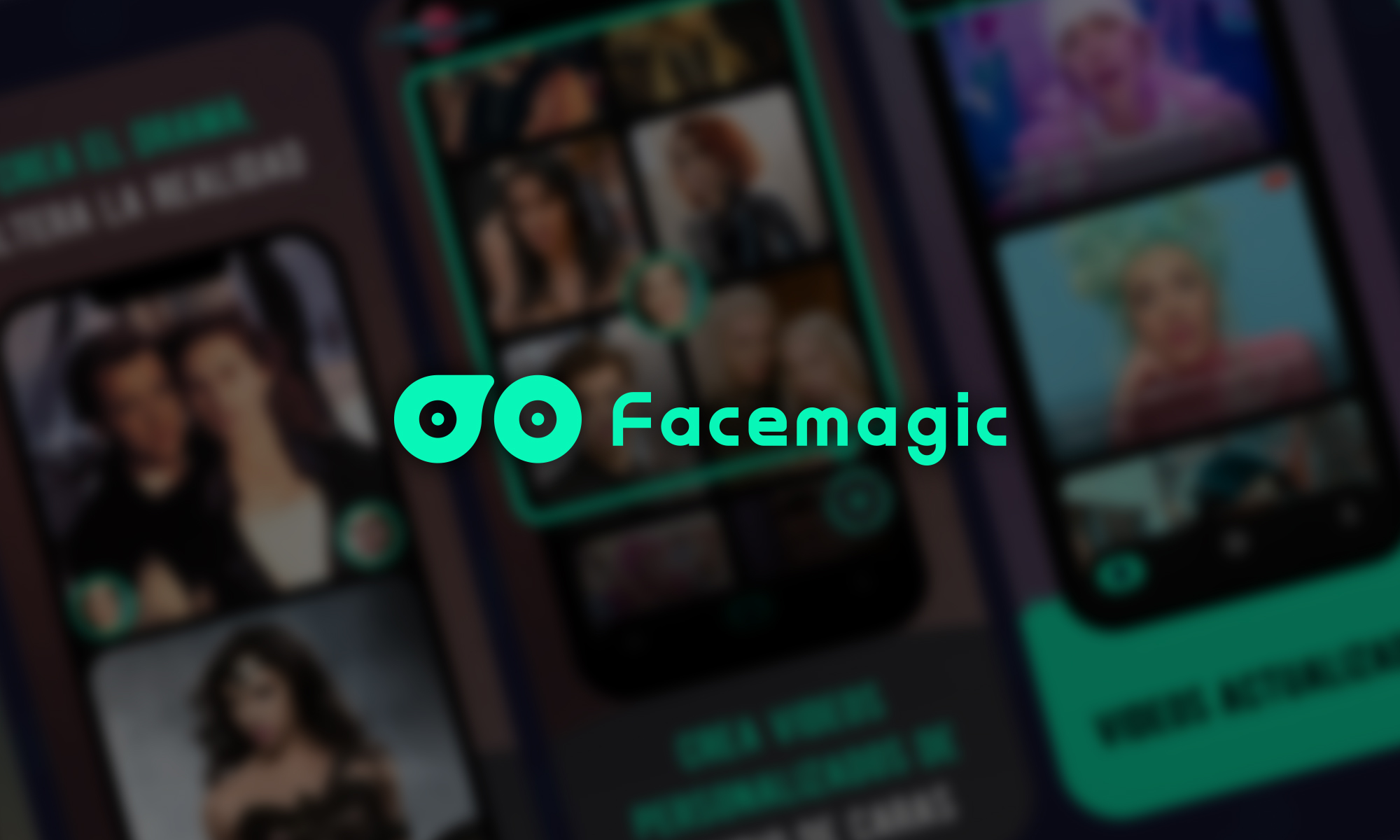
Artificial intelligence (AI) has enabled so many wonderful advancements over the last decade alone, from making self-driving cars possible to improving cancer diagnostics. But perhaps one of the most creative advancements made possible by AI is that we can now easily create face swap videos to amuse friends and strangers alike with short clips that show how we would look like if we morphed into our favorite celebrities. Since you can never have too much of a good thing, we’re taking a closer look at yet another face swap app that you can download to your Android or iOS device.
What Is FaceMagic?
FaceMagic by DeepArt Limited is a face swap app that uses AI to scan your face and transplant it onto a video clip, photo, or animation of someone who’s very likely more famous and — let’s face it — interesting than you are.
There are several other prominent face swap apps for Android and iOS devices that let you do the exact same thing, including Reface, which currently has 1.5 million ratings in the Google Play Store and 750 ratings in the Apple App Store.
With only 20,000 ratings in the Google Play Store FaceMagic is nowhere near as popular on Android as Reface. The situation is completely different on iOS, where FaceMagic enjoys around 2,000 ratings, virtually all of which give the app five stars.
Features
The main reason why anyone would download FaceMagic is its Face Swap feature, so it makes sense to start with it. This feature is powered by AI-based deep fake technology, allowing you to swap face with anyone else’s face to make funny photos and videos.
FaceMagic lets you upload an existing picture of you or your friend’s face or take a new picture directly from the app. You can then tell the app to insert the provided face into one of the featured video clips, which are conveniently sorted into different categories, or you can upload your own content to FaceMagic. The only caveat is that the latter option is available to PRO subscribers only.
In addition to swapping one face at a time, you can also use the Multiple Face Swap feature to swap faces with an entire group of people in one go, turning you and your friends into a superhero squad or surprising your significant other with a short clip showing you as Jack and Rose in the iconic “I’m flying” scene from Titanic.
You can share your creations with a simple tap on social media or download them to your device. The free version of FaceMagic creates videos with a watermark, which can be removed by upgrading to the PRO version.
First Impressions
We’re not afraid to admit that we spent far longer testing FaceMagic than we had to for the purposes of writing this review.
When we fired up the app for the first time, we were presented with a curated selection of featured video clips, and Black Panther, one of our favorite superheroes, was among them. The clip showed a short exchange between Black Panther and Killmonger, allowing us to swap faces with both.
Since we had no suitable pictures on our test device, we took them using the app. From there, it was just a simple click on the “Create” button to make Black Panther and Killmonger look far less threatening and infinitely more amusing.
Finally, we saved the transformed clip to our device and shared it on Twitter. We then repeated the process several times until we eventually ran out of free swaps. Fortunately, the app let us create face swap videos in exchange for watching 30-second ads.
Pricing
FaceMagic is a free app with an optional PRO subscription available via in-app purchases. The subscription unlocks unlimited swaps, the app’s entire content library, priority processing, unlimited photo uploads, video/GIF uploads. It also removes annoying ads and watermarks.
You can purchase the FaceMagic PRO subscription for just $2.49 a week, $9.99 a month, or $39.99 a year.
Conclusion
When it comes to face swap apps, FaceMagic stands out with its polished user interface, large content library, and the ability to swap multiple faces at a time. The free version is definitely worth a try, and you can then decide if you find the app entertaining enough to purchase the PRO subscription.
-
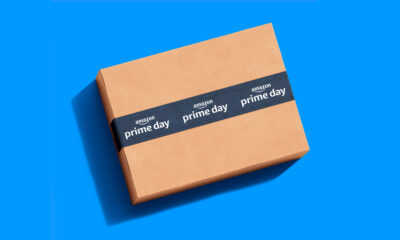
 News4 weeks ago
News4 weeks agoAmazon Prime Day 2024: Get Ready For 6 Days Of Amazing Deals
-

 News4 weeks ago
News4 weeks agoSamsung Unpacked 2024: What To Expect From The July 10 Event
-

 News4 weeks ago
News4 weeks agoCoursera Report Shows Surge In UAE Interest In AI Upskilling
-

 News4 weeks ago
News4 weeks agoMeet Dubai’s Groundbreaking Smart Robot Delivery Assistant










